Outlook Error: “Not Implemented.”
Recently, upon checking for new emails by pressing the Send/Receive button or sending a new one myself, I get the error “Not implemented”.
At the moment, I can’t send out any emails at all nor do I receive any new ones.
Where is this coming from and, more importantly, how do I get rid of it and be able to send/receive mail again?
This is an error which seems to haunt Outlook every now and then and recently has seen another “outbreak”.
Since the error is so generic, you’re a bit left in the dark as to where to start tackling this issue and determine where exactly it is coming from.
Depending on the origin of the issue, there are a couple of solutions you can try which ultimately should get rid of it.
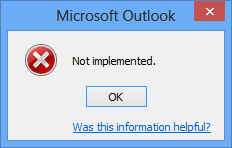
The not very helpful “Not implemented.” error.
The usual suspects
As the issue happens during sending and/or receiving of emails, the usual suspects are having a virus scanner installed which integrates itself with Outlook or having a corrupt srs-file (srs stands for: Send Receive Setting).
The solutions in this case are quite easy;
- Disable your virus scanner’s integration with Outlook
This is a recommended procedure anyway, even when you don’t have the error. For more background information about this see:
Disable virus scanner integration? - Reset your srs-file
The srs-file contains the settings that you set via the Send/Receive dialog in Outlook (CTRL+ALT+S). To reset it, simply rename it to .old when Outlook is closed. For more information and step-by-step instructions see:
Cannot Edit Send/Receive Settings
Add-ins
Other add-ins that you might have installed which integrate itself with the Send/Receive process of Outlook are also suspects.
Therefor, disable all your add-ins and see if your issue still occurs. If not, enable them one-by-one and test each time in between to find the culprit
Side-by-side and broken installations
![]() Yet another cause for the “Not Implemented” error to pop-up is when Outlook isn’t using the correct version of
Yet another cause for the “Not Implemented” error to pop-up is when Outlook isn’t using the correct version of OLMAPI32.DLL.
This could happen when your Outlook installation itself is broken or when you have Outlook 2013 installed as part of an Office 365 installation such as Office 365 Home Premium and also still have a previous version of Outlook installed such as Outlook 2007 or Outlook 2010. This is called a side-by-side installation.
In that case, when you use Outlook 2007 or Outlook 2010, you could experience this issue when the previous version of Outlook is trying to use the OLMAPI32.DLL file of Outlook 2013.
To recover, run a repair on the Office installation. In a side-by-side scenario, you must run this repair on the Office installation for the earlier version of Outlook.
However, note that in a side-by-side installation, you could break this earlier installation again by running Outlook 2013 and another repair on the earlier version is required.
A fix for this is scheduled but the issue still exists in the currently latest Office 365 release build (15.0.4535.1004).

