More colors for Notes via Categorize
In the Notes options of Outlook, I can choose a default color out of a set of 5 colors.
Is there a way that I can change the color of an existing note and to have more than 5 colors?
Up until Outlook 2003, you only had 5 colors to choose from; blue, green, pink, yellow and white. The color of a note could be changed by right clicking on a note and choosing a different color.
In Outlook 2007 and Outlook 2010, there are still 5 default colors to choose from but the right click option to change the color has been removed. However, by assigning a Category to your note, you can change the display color of a note to the color assigned to that category. So, including white, there are now 26 colors to choose from.
Default color Notes
To change the default color of a new Note;
- Outlook 2007 and previous
Tools-> Options-> tab Preferences-> button Notes Options… - Outlook 2010
File-> Options-> section Notes and Journal
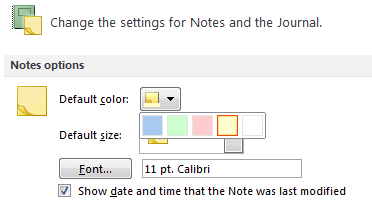
Setting the default color for a new Note in Outlook 2010.
Changing the color of the Note afterwards
To change the color of a note, simply right click on it to change it via the Categorize or Color option in the context menu. You can select multiple Notes to change their color all at the same time.
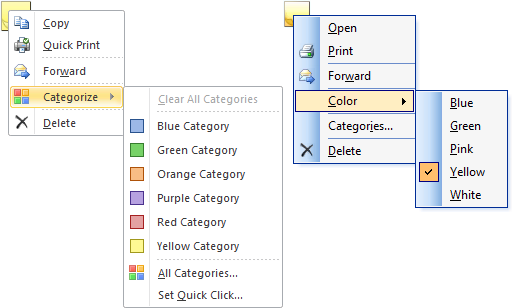
Changing the color of an existing Note while it is closed.
On the left, Outlook 2010. On the right; Outlook 2003.
Opened Note
If the Note is opened, you can click on the Note icon in the top left corner to display the Note menu where you’ll also find the Categorize or Color option.
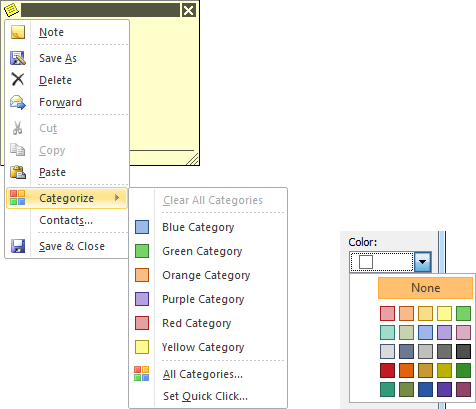
Changing the color of an existing Note while it is open.
By choosing All Categories…you can change the name of the category and assign up 26 different colors (None = white).

