Change Outlook 2003 color scheme in Vista and 7
I was using Outlook 2003 on Windows XP. Now I installed it on Windows 7, where I use the standard Aero Glass user interface (and would like to continue using it).
Now the toolbars and other internal areas in outlook (e.g. email view) appear in a baby-blue background. Only the outer border of the window is in the Aero Glass color scheme.
How do I change the background color of the toolbars etc. (get rid of the baby-blue)?
The different colors of the Outlook 2003 interface were obtained from the theme colors of Windows XP;
- Luna (Blue, Olive Green and Silver)
- Royale/Energy Blue (shipped with later versions of Tablet PC and Media Center Editions of Windows XP)
- Royale Noir/Zune (as a download).
As Windows Vista (and continued in Windows 7) changed to a different method of theming, this integration won’t work anymore and the Outlook/Office 2003 color scheme will default to blue.
Disable visual themes for Outlook 2003
There is a workaround for this which will give you a classic gray look instead;
Right click on the Outlook 2003 shortcut-> Properties-> tab Compatibility-> select: Disable visual themes
Add some custom colors
To add some color back or to reduce the border size, you can modify the classic appearance settings of Windows.
When using Windows Vista:
- Right click on an empty spot on your Desktop and choose Personalize...
- Click Window Color and Appearance
- Click "Open classic appearance properties for more color options" and then the button Advanced...
When using Windows 7:
- Right click on an empty spot on your Desktop and choose Personalize...
- Click: Window Color
- Click: Advanced appearance settings…
Here you can (amongst others) modify the border colors and reduce width by changing the “Border Padding” size.
For more info about changing the fonts, sizes and colors of the Outlook interface see this guide.
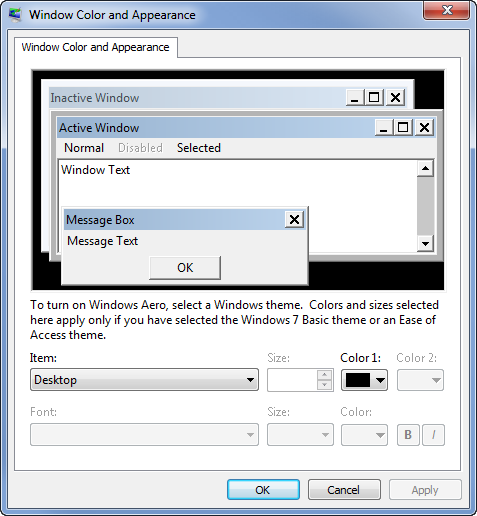
Setting classic theme options in Windows 7.

