Don’t resize embedded pictures based on window width
I often embed screenshots or paste Excel tables as pictures (Windows Metafile) into my messages and they look good when composing.
However, when the messages are being received, Outlook automatically resizes these images based upon the width of the Reading Pane making them impossible to read without opening the message and/or resize message window (which not everyone is aware of).
How can I prevent Outlook from automatically resize these images and force it to always display it in full size?
By default, the wrapping style of an image is set to “In Line with Text”. This will make Outlook wrap the image just as if it was text, which means it is based on the width of the window. As images cannot be “wrapped” it is being resized instead. Any manually set height/width dimensions for the image are ignored.
You can overcome this by setting the wrapping style of the image to “Top and Bottom”.
Setting Picture Wrapping Style in Outlook 2007 and Outlook 2010
The quickest way to change the wrapping style of an image is to right click on it and choose;
Wrap Text-> Top and Bottom
Another way to do it would be to select the image. In the Ribbon, a contextual tab group called Picture Tools should now become visible which holds a Format tab. In the Arrange section there is a Dog icon which allows you to set the text wrapping style to Top and Bottom.
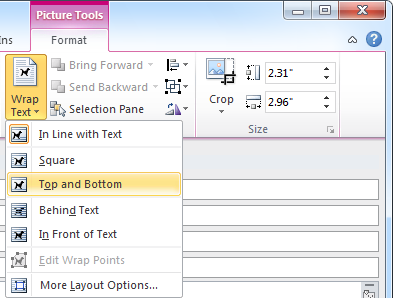
Setting the image wrapping style via the Ribbon in Outlook 2010.
Setting Picture Wrapping Style in Outlook 2003 and previous
Changing the picture wrapping style in Outlook 2003 and previous requires you to have Word set as your E-mail Editor (Tools-> Options…-> tab Other)
After inserting an image or when having an image selected, you should see the Picture toolbar. If not, enable it via;
View-> Toolbars-> Picture
In the Picture toolbar, use the Dog icon to set the text wrapping style, to Top and Bottom.
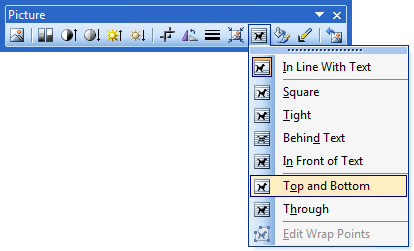
Setting the image wrapping style via the Picture Toolbar in Outlook 2003.
Note: Another common cause for screenshots to become smaller is when you are using screen setting with a dpi value which is higher than the default 96dpi (to make text appear larger on your screen). To overcome this see; Images resize and become unsharp upon sending

