Skype availability in signature
I have a link in my signature to contact me via Skype. This of course isn't much of a help when I'm currently offline.
Is it possible to directly show my Skype status in my signature?
Skype does offer a method for this, but it takes some additional configuring to get it to work properly in an Outlook signature. Optionally, you can even turn this status icon into a clickable link to directly start a call or chat in Skype.
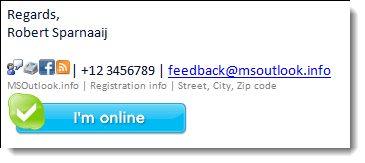
Example of a relatively compact signature with contact information,
social media links and Skype status indicator.
Prepare Outlook and general instructions
Basically the method of adding the Skype status image to your signature goes in the same way as you would normally add an Internet image and hyperlink to your signature. You can find the general instructions for this in; Signature with Internet image and hyperlink
Below you’ll find additional steps and information which are specific for adding a Skype online status image to your signature.
Show online status to the web
The first step is to change a Skype privacy option so that your online status can be shown on the web. Note that this means that everybody can see your Skype online status then; not just your Skype contacts.
You’ll find this option in the following location in Skype;
Tools-> Options…-> section: Privacy Settings-> option: Allow my online status to be shown on the web
Available online status images
Skype has made 2 sets of images available to reflect your online status. You can insert them in your signature by using the following links where you replace skypename with your own Skype name;
- Classic:
http://mystatus.skype.com/bigclassic/skypename - Balloon:
http://mystatus.skype.com/balloon/skypename
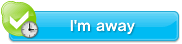 Classic style status indicator. | 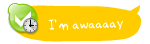 Balloon style status indicator |
Note: You can also preview these images with your current Skype status by typing the URL in the address bar of your Internet Browser. Change your status in Skype and refresh the page to see the status change in the image as well.
Fix image size
Sadly there is a bug in Outlook which increases the status image in your signature and unsharpens it. You can fix this in the following way;
- Open the Signatures folder.
A quick way to do this is by holding the CTRL key when clicking on the Signatures… button in Options. - Open your htm-file of the signature holding the Skype image in Notepad.
Two quick ways of doing this;- Right click on the htm-file and choose Open With-> Notepad
- Open Notepad via the Start Menu and drag and drop the file into Notepad
- Scroll down to the location where you find the link to the image.
A quick way to find this location in the file is by doing a search (Edit-> Find…) on term “mystatus”. - Depending on the type of status image, modify the “width” and “height” dimensions to the following;
- Classic:
width=182 height=44 - Balloon:
width=150 height=60
- Classic:
- Save and close the htm-file.
Optionally: Link the image for instant chat or call
If you want, you can use the following hyperlinks to link the image to the chat or call function of Skype (again, replace skypename with your own Skype name);
Call: skype:skypename?call
Chat: skype:skypename?chat
Note: For more icons and actions of Skype and other Messaging clients to add to your signature see the guide; Add Instant Messaging links to your Signature

