Working Offline and Reconnect to Server
Outlook is showing that it is working Offline. Strangely enough, sometimes messages still do come in.
Why is this and how can I properly set it back Online and reconnect to the server again?
There appears to be some recurring confusion about whether or not Outlook is in Offline Mode. This tip is about how to verify whether or not you truly are in Offline Mode and how to reconnect. When you continue to have issues connecting start with; Send/Receive errors.
Work Offline icon and Status bar
The main confusion is about Work Offline icon which is being displayed on the Send/Receive tab in the Ribbon in Outlook 2010 and Outlook 2013; you’ll find a globe with a red cross in front of it. This doesn’t mean you are in Offline Mode as the icon is always like this. The icon doesn’t change to for instance a globe without a red cross when you are Online.
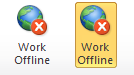
If your icon looks like the right one, you are working offline.
When you actually are in Offline Mode, the icon will show highlighted and your Status Bar will also show “Working Offline”. Clicking on the icon then will bring you back to Online Mode.

If the button Work Offline button is not highlighted and there is no message
in the Status Bar, you are not working offline.
In Outlook 2007 and previous, there will be a tick mark in front of the Work Offline option in the File menu.
Disconnected and connecting to server
There is another instance where there is some confusion; the Status Bar shows Disconnected but “Work Offline” is not selected.

The disconnected state is basically an involuntary Working Offline mode.
This usually happens with IMAP and Exchange accounts when server time-outs have occurred. In that case, there will also be another icon visible on the Send/Receive tab called “Connect to Server”. When you click on this button, Outlook will attempt to reconnect again and when successful, the icon will be gone again and the “Disconnected” warning will be gone from the Status Bar.

When you get disconnected, the Connect to Server
icon becomes available on the Send/Receive tab.
In Outlook 2007 and previous, you’ll find the Reconnect to Server option in the File menu.

