Prevent sending of Meeting Request Updates
After changing the time, location or attendees of a meeting, Outlook wants me to send out a meeting request update to everyone.
Is it possible to prevent sending out this update?
Although I wouldn’t recommend denying Outlook to send out these updates (as you of course want everybody to show up at the correct time and place), in some situations you may want to prevent this forced sending of updates anyway.

This option isn't always available but you can still
prevent updates from going out anyway.
Only send out updates to added or deleted attendees
When all you did was adding or deleting attendees, then pressing the Send Update button will prompt you to select if you want to send it to everyone or just the added or deleted attendees. I’ve covered that option previous here; Adding attendees and sending reminders

If you also want to prevent these notifications from going out, carry on reading…
Stop a meeting request update from being sent completely
When changing the time or location, you are forced to send out an update to everyone. To prevent this, you can place Outlook in Offline Mode and select to send out the request. As Outlook is in Offline Mode, the message will hang in your Outbox. Simply remove it and place Outlook back in Online Mode afterwards.
To place Outlook in Offline Mode;
- Outlook 2007 and previous
File-> Work Offline - Outlook 2010 and Outlook 2013
tab Send/Receive-> Work Offline
To place Outlook back on-line, just click the same option/button again. Note that in Outlook 2010, the Work Offline button always has the X in the icon; check its “press state” instead. See; Working Offline and Reconnect to Server
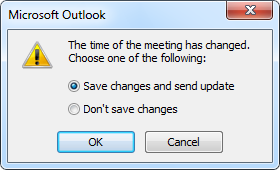
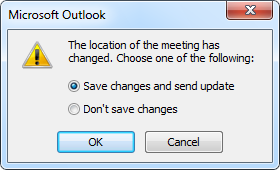
Even in the above cases you can prevent an update
from going out by placing Outlook in Offline mode.

