View Toolbar commands on 2 lines
I've added a couple of commands to the Standard Toolbar in the main Outlook windows and now it spans 2 rows. I like it like this.
However, when I exit the "edit mode" for toolbar customization, the Toolbar collapses to a single line again. I've tried to set the option "Show Standard and Formatting toolbars on two rows" but that option is grayed out.
How can I make my customized toolbar show on 2 lines instead of 1?
It is not possible to show a single toolbar on 2 lines. When exiting “Edit mode”, the icons of the second line will “overflow” into an expand button at the right end of the Toolbar that has “too many” icons.
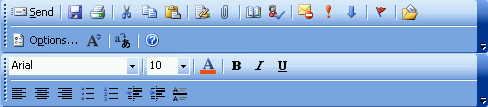
When there are more commands on the toolbar than there is space…
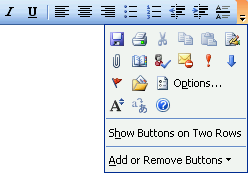
…the command will be under the overflow button.
Show Standard and Formatting toolbars on two rows
The option "Show Standard and Formatting toolbars on two rows" is grayed out because the main Outlook window doesn’t have a Formatting toolbar (the default toolbars for the main Outlook window are Standard, Advanced and Web).
The Formatting toolbar is only visible when composing or editing an individual Outlook item.
Creating 2 Toolbars
What you can do it creating a Toolbar of your own and then add the items you want to display on the second line to it. To find out more about editing and creating toolbars see this guide.
Note: You can use drag and drop to easily move the icons from the original toolbar to the newly created one.

