Backup Add-in for Outlook 2010, Outlook 2013 or Outlook 2016
I've installed the Personal Folders Backup Add-in from Microsoft and use it with Outlook 2010.
When I had it installed in Outlook 2007, the Backup command was in the File menu and it would also prompt me to backup my pst-files when I closed Outlook. For Outlook 2010, it does not list the Backup option in the File menu nor does it prompt me to backup when I close Outlook.
How can I use this add-in with Outlook 2010?
 Due to changes in the graphical design of Outlook 2010 and technical changes in its shutdown behavior, the Personal Folders Backup Add-in in Outlook 2010 works a bit different than expected when compared to previous versions of Outlook.
Due to changes in the graphical design of Outlook 2010 and technical changes in its shutdown behavior, the Personal Folders Backup Add-in in Outlook 2010 works a bit different than expected when compared to previous versions of Outlook.
Note:
Due to deep technical changes to the mail profile in Outlook 2013, the Personal Folders Backup Add-in is no longer compatible at all with Outlook 2013 and Outlook 2016. The fixes below only apply to Outlook 2010 and will not work for Outlook 2013 and later. However, it is quite easy to backup the pst-files manually, via a script or another add-in.
Backup command in Outlook 2010
The options menu for the Personal Folder Backup Add-in is now shown on the Add-in tabs in the Ribbon:
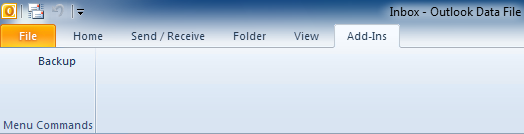
The Backup Add-in “hides” itself on the Add-Ins tab in Outlook 2010.
Shutdown changes and Registry fix
 Due to shutdown changes in Outlook 2010, the add-in will indeed no longer prompt you to backup when closing Outlook.
Due to shutdown changes in Outlook 2010, the add-in will indeed no longer prompt you to backup when closing Outlook.
When adding the following key to your Registry, you’ll change the shutdown behavior of Outlook 2010 back to the shutdown behavior of Outlook 2007 SP2.
Key: HKEY_CURRENT_USER\Software\Microsoft\Office\Outlook\Addins\Microsoft.OutlookBackup.1
Value name: RequireShutdownNotification
Value type: REG_DWORD
Value: 1
Note: If you do not want to edit your Registry manually, you can also apply the reg-file in this zip-download.

