Exporting or backing up my complete Calendar as an ics-file
I used to be able to export my Calendar as an ics-file but now when I start the Import and Export Wizard, I only see an option to export it as a csv-file or pst-file.
I’d really prefer using the ics-file format as it is much easier to use as a backup or for other people to import so they can see my availability.
How can I save my Calendar as an ics-file again?
 The option to export your Calendar as an ics-file in not available within the Import and Export Wizard as you can directly save your Calendar folder as an ics-file.
The option to export your Calendar as an ics-file in not available within the Import and Export Wizard as you can directly save your Calendar folder as an ics-file.
To do this, select your Calendar folder and use;
- File-> Save Calendar
More Options and Full Backup
By default, you’ll only export your availability of the current day. However, you can choose what gets stored within the ics-file by using the More Options… button.
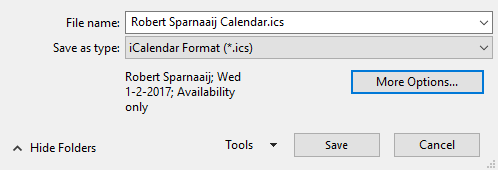
The “Save Calendar” dialog holds various options to control what gets included in the ics-file.
Date Range
- Today
- Tomorrow
- Next 7 days
- Next 30 days
- Whole calendar
- Specify dates…
Detail
- Availability only
- Show time within my working hours only
- Limited details
- Full details
Advanced
- Include details of items marked private
(requires “Limited details” or “Full details”) - Include attachments within calendar items
(requires “Full details”)
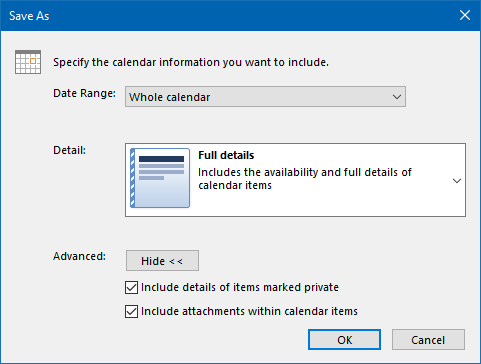
With the Save As settings as shown above, you can create a full backup of your Calendar in the ics-format which can also be imported by other Calendar applications.
Note: When you backup the pst-file of your mailbox, there is no need to separately backup your Calendar folder as an ics-file.

