What is lost by exporting/importing pst-files?
Looking at backup and restore procedures for Outlook, some instruct to use the Import/Export wizard in Outlook. Others recommend to use the original pst-file and warn that I could lose data otherwise.
What's the difference between an Import and using the old PST directly? What's lost or gained by using either method?
Time is the first thing that you’ll lose as in most cases this method of “backing up”, “restoring” or transferring data is completely unnecessary.
Lost meta-data and settings during an Export/Import
 Exporting or importing a pst-file will really only export or import the data contained in your pst-file but will strip various meta-data and other settings which are also stored inside the pst-file.
Exporting or importing a pst-file will really only export or import the data contained in your pst-file but will strip various meta-data and other settings which are also stored inside the pst-file.
These meta-data and other settings which are lost are:
- Message rules.
- Custom Views.
- Custom forms published inside the pst-file.
- Junk E-mail Safe Senders, Safe Recipient and Blocked Senders lists.
- Folder properties such as AutoArchive settings.
- Linked items (such as linked contacts) could lose the connection to each other.
- Meetings for which you were an organizer could turn you into an attendee.
- Meetings could add “Copy:” to the subject and won’t update anymore.
- Master Category List and colors.
- RSS Feed subscriptions.
- Quick Steps (Outlook 2010 / 2013 / 2016 / 2019 / Office 365).
- AutoComplete cache (Outlook 2010 / 2013 / 2016 / 2019 / Office 365) (Suggested Contacts folder will remain).
- Send/Receive history of POP3 accounts (Outlook 2010 / 2013 / 2016 / 2019 / Office 365).
- Settings saved in the pst-file by an add-in (depends on the add-in).
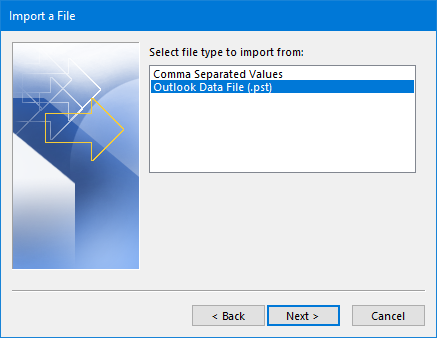
Save yourself the time and trouble; Don’t use the Export and Import feature in Outlook to backup and restore your Outlook data.
Properly backing up and restoring your pst-file
Copying your original pst-file to a “safe location” while Outlook is closed is the only way to create a proper backup.
The only proper way to restore a pst-file and maintain all the meta-data and settings is to reattach it during the mail profile creation process.
To restore or open a transferred pst-file after the mail profile has been created use;
- File-> Open-> Open Outlook Data File…
For more information see; Backup and Restore
When you want to reconfigure Outlook with a POP3 account on a new computer with a pst-file from your old computer see; Restoring a pst-file of a POP3 account.
Gains by using an Import instead of the original pst-file
The only thing which is gained via an import or export is that you can start off clean without any “hidden data” or settings coming from your pst-file. This usually is only recommended as a last resort attempt when any other troubleshooting method failed.
However, if you indeed have issues with your current pst-file, the Import or Export process will probably fail as well. In that case, you'll need to transfer your data manually to a new pst-file. For instructions see; Scanpst.exe keeps finding issues
A good reason to start with a new pst-file would be if you are still using an ANSI formatted pst-file and want to migrate to a Unicode pst-file (which is the new default format since Outlook 2003). More information about that and step-by-step instructions for this migration process can be found in; Migrate from ANSI to UNICODE.

