Excel: Remove all Mailto hyperlinks for email addresses at once
In a previous tip you explained how to prevent email address in Excel turning into clickable mailto hyperlinks which is close to an issue I’m currently facing.
In my current case, I’ve received an Excel sheet full of email addresses that are clickable mailto links which is highly annoying as sooner or later I’ll accidentally click on one.
Is there any way to bulk remove or disable these clickable email addresses and turn them into regular text instead?
 Unfortunately, there is no option to globally disable hyperlinks in Excel or to have it function like in Word that you need to hold CTRL to follow a hyperlink.
Unfortunately, there is no option to globally disable hyperlinks in Excel or to have it function like in Word that you need to hold CTRL to follow a hyperlink.
As discussed previously, there are a couple of alternative clicking and selection methods available to make it less likely that you activate a hyperlink but removing them all at once is luckily a possibility too.
Remove Hyperlinks from existing content
 The trick here is so easy, you might wonder how you could have ever overlooked it once you know it.
The trick here is so easy, you might wonder how you could have ever overlooked it once you know it.
- Select all the cells, rows or columns (or simply the entire sheet with CTRL+A) that contains hyperlinks that you want to remove.
- Now there are 2 options going forward to remove the links;
- Right click on anywhere within the selection and choose: Remove Hyperlinks.
- Press the Clear button in the Editing section on the Ribbon and choose: Remove Hyperlinks.
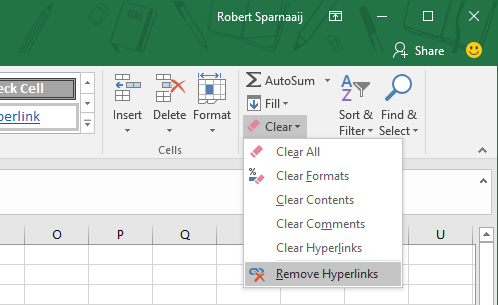
With the Clear command in Excel, you can quickly remove Hyperlinks.
Note: When you choose Clear Hyperlinks, the hyperlinks are removed but the Formatting is maintained. In many cases, this means that the previous link (now just text) will remain blue and underlined and thus gives the impression that it is still clickable.
Remove Hyperlinks when using Copy/Paste
 When you are copying data from a source that contains Hyperlinks, these Hyperlinks are maintained as well. You can directly get rid of these Hyperlinks by choosing to paste Values only.
When you are copying data from a source that contains Hyperlinks, these Hyperlinks are maintained as well. You can directly get rid of these Hyperlinks by choosing to paste Values only.
You can do this by using the Paste menu that shows up in the bottom right corner of your pasted content (or press CTRL directly after pasting) and choosing Values (the Clipboard icon with 123 on it).
You’ll also see these menu options when pressing the down arrow on the Paste icon itself.
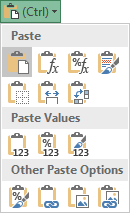
Paste options in Excel.

