Add to Outlook Contacts option is missing
I received a message from a new contact and I wanted to add him to my Outlook contacts.
Usually, I just right click on the sender’s name in the Reading Pane and choose “Add to Outlook Contacts” which opens a new contact item with the name and email address already filled out. However, I found this option not available for this sender even though I don’t have him added as a contact yet.
How do I get this “Add to Outlook Contacts” option back?
 This can happen in Outlook 2013 for contacts that are found on a social network such as Facebook or LinkedIn.
This can happen in Outlook 2013 for contacts that are found on a social network such as Facebook or LinkedIn.
You don’t actually need to have a connection with this person yet, just having the Facebook or LinkedIn Social Connector configured in Outlook will do. The other person must also have set (parts of) his/her profile as public on this social network.
With an additional click, you can still easily add this sender to your Contacts though.
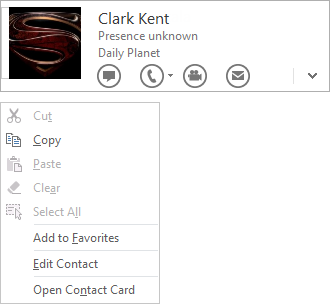
In Outlook 2013, the “Add to Contacts” action is missing for senders
found on Social Networks such as Facebook or LinkedIn.
Additional information source
Via the connector, additional information is retrieved such as a picture and a job title or description.
When you open the Contact Card of this sender, you’ll then see Facebook or LinkedIn as the source of the information. Clicking on this link will open this person’s Facebook or LinkedIn page.
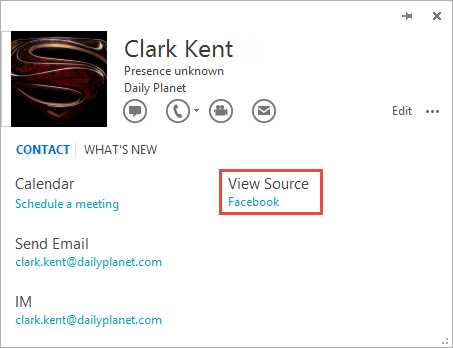
This contact is not stored in your Outlook contacts folder yet and the Facebook link doesn’t necessarily mean that you are Facebook friends already.
Edit Contact Card
To still add this contact to your Contacts folder, right click on the sender in the Reading Pane as you normally would do. From the context menu that opens, choose: Edit Contact. You can also click on the “Edit” button in the top right corner of the opened Contact Card to get to this screen.
Now simply press the Save button to add a contact item with the contacts’ name and email address in your own Contacts folder.
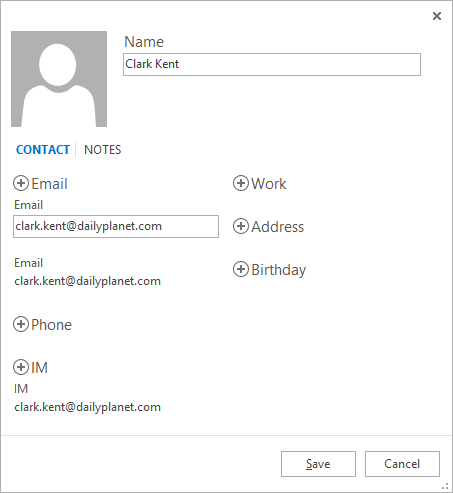
The Edit Contact dialog opened from a Contact Card.
Within a few seconds, you should see Outlook as an additional source for the contact appear on the Contact Card as well. Click on this link to open the full Outlook Contact Form to fill out any further details about this contact.
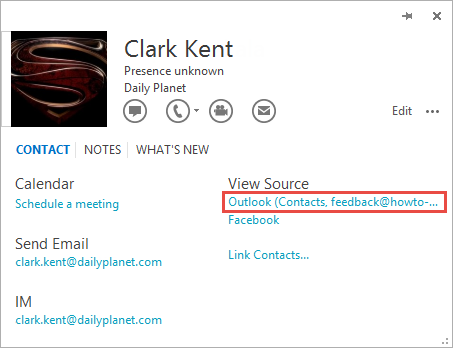
If Outlook is listed as a source, the Contact exists in your Contacts folder.
Click on the link to open the Contact Item.
Note: With a LinkedIn contact, the same email address might already have been obtained via LinkedIn. In that case, it will not be stored with the newly created contact. To overcome this, before pressing the Save button, copy the email address and click on the + icon next to Email and paste the address in the newly created field. This field will then be stored with the newly created Outlook contact.

