Rule action: Do not Download it from the Server
In a previous tip, you explained how to create NOT rules. What I’m still missing is how to create a “Do not Download it from the Server” rule.
This was possible when I used Outlook Express and then Windows Live Mail but I can’t find it in Outlook.
I need this rule because I share a POP3 account with different people who all have their own email address. We then used the following rule to get just our own emails:
Where the To or CC line does not contain <my email address>
Do not Download it from the server.
How do I set up this rule in Outlook?
 The rule description in Outlook Express and Windows Live Mail is actually a bit misleading as the messages were downloaded nonetheless for analyses but directly discarded afterwards if it didn’t contain your address.
The rule description in Outlook Express and Windows Live Mail is actually a bit misleading as the messages were downloaded nonetheless for analyses but directly discarded afterwards if it didn’t contain your address.
With that in mind, it becomes easier to create a rule with the same effect in Outlook. However, you might want to look at an alternative way of splitting the messages regardless.
Outlook version of the rule
The equivalent in Outlook would be to set the action to “delete it” or to “permanently delete it”. In the case of the last, the deleted message won’t be placed in your Deleted Items folder.
The rule in full would then become:
- Apply this rule after the message arrives
- <don’t set any condition>
- permanently delete it
- except if my name is in the To or CC box

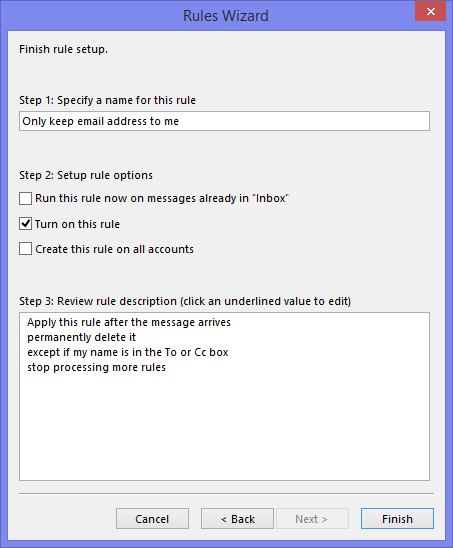
The WLM rule on the left is completely different from the Outlook rule on the right but they essentially do the same (click on the images to enlarge them).
Note: This only applies to POP3 accounts or otherwise you'll be deleting it from the server as well. Obviously, this also requires everyone who also uses this mailbox to configure Outlook to leave a copy on the server for x days so everyone has the chance to see if there are any new emails for their address as well.
Recommendation: 2 mailboxes rather than 1 mailbox with 2 addresses
Even though it is possible to share a single POP3 account with multiple address like this, it is better to request 2 separate mailboxes with each their own mail address rather than just having 1 shared mailbox with 2 addresses used by 2 different people.
One reason for this is because you can completely miss an email this way when it was sent to you via BCC or a distribution list.
While you could work around that with various constructs and additional rules, things will remain messy and you could still end up receiving emails that were intended for someone else or miss emails which were intended for you. You might have missed some emails because of this in OE or WLM before as well without noticing!
Ask your ISP for help or forward old address to a new mailbox
If this mailbox is hosted by your ISP, they can help you to open an additional mailbox, remove one address from the current mailbox and associate that address with the new mailbox instead.
Another way to go would be to open a new mailbox with another address somewhere (like Outlook.com or Gmail). Then configure in the web mail of your ISP to forward everything that is directed to one specific address to the address of the newly created mailbox. If possible, also set it to delete the message which got forwarded so it will no longer be delivered to the (formerly) shared mailbox..
It is important to configure this forward at web mail level and not at Outlook level or otherwise the forward will not occur when the computer is off or Outlook is closed.

