Single rule with lots of contacts
I have a rule that applies to a lot of contacts and even more are added over time and sometimes I have to remove contacts as well. I've added all these addresses to a single rule but it is hard to manage the rule this way and I often get the message that I've run out of space and that the rule has been deactivated.
I then tried to use a Distribution List to group all the contacts together and use that distribution list for the rule instead. This won't work either since Outlook extracts the distribution list into individual addresses when creating the rule so I'd be back where I started from. Assigning categories to contacts and base the rule on that (kinda like; if sender is in a specific category) seems not to be a possibility either.
Is there another way I can manage this?
Indeed, when adding more contacts to a rule, the rule becomes larger so when you are adding a lot of contacts to a rule, the rule could become too big to save successfully when working with Exchange, and the rule will get deactivated. Although this storage limitation does not exist when not working with Exchange, but with POP3 or IMAP instead, it would still be difficult to manage the rule.
Server side distribution lists
If you are working with Exchange, then you could ask your mail administrator to create a server-side distribution list instead. Since these won’t be extracted into individual email addresses when creating a rule, you won’t run into rule storage issues either.
Although you could manage the distribution list from within the Outlook Address Book, the downside is that it would only work for contacts that have been defined in the Global Address List (GAL) of your corporate network.
Sender is in specified Address Book rule
Another solution solution, which works for any contact and also when you are not working with Exchange, is to create a separate Contacts folder and place all the contacts for the rule in that folder. This way, you can create a rule that has the condition “sender is in specified Address Book”.
Any change that you would want to make to the contact list can then simply be done via the Contacts folder that you created and there won’t be any need to update the rule afterwards.
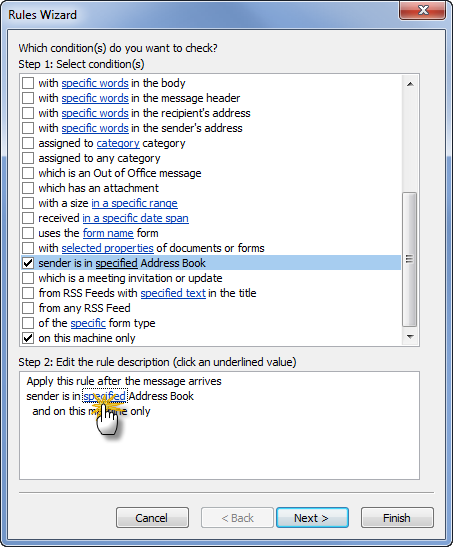
Click on the word "specified" to select the newly created Contacts folder
Note: This method only works if your additional Contacts folder has been marked to be added to the Outlook Address Book.

