Undeliverable error when sending on behalf of a hidden mailbox
I have access to a mailbox of our company which is only intended to receive feedback from external customers and not for internal usage. The mailbox was therefore hidden from the Global Address List.
I also have Send As permissions for this mailbox as I need to reply to these incoming emails but not with the From name of my own mailbox.
However, each time that I try to send out on behalf of this mailbox, I get an undeliverable message stating that I don't have permission to do so, even though I do!
How can I send out emails on behalf of this hidden mailbox?
 The fact that it is a hidden mailbox plays a significant role here. With a bit of help from your Exchange administrator and jumping through some hoops, you'll still be able to send as a hidden mailbox.
The fact that it is a hidden mailbox plays a significant role here. With a bit of help from your Exchange administrator and jumping through some hoops, you'll still be able to send as a hidden mailbox.
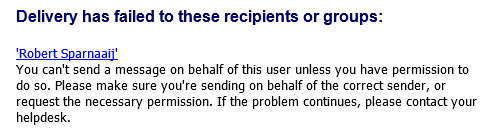
Even with the correct permissions on the hidden mailbox, the mail may still bounce.
Step 1: Temporarily unhide the mailbox
 The first step it to ask your Exchange administrator to temporarily unhide the mailbox from the Global Address List or “Exchange address lists”.
The first step it to ask your Exchange administrator to temporarily unhide the mailbox from the Global Address List or “Exchange address lists”.
You and your admin can then either decide to force an update of the Offline Address Book in Exchange and Outlook or you can directly open the Outlook Address Book (CTRL+SHIFT+B) and select the All Users list (if available to you) from the “Address Book” drop down list.
The formerly hidden mailbox should now be visible to you.

Setting the Address Book to”All Users” saves you from waiting for the OAB to update.
Step 2: Add the mailbox to your own Contacts folder
 In the Outlook Address Book, right click on the mailbox which should be hidden again and choose: Add to Contacts.
In the Outlook Address Book, right click on the mailbox which should be hidden again and choose: Add to Contacts.
A new Contact Item window will open. You can add some more details if you like, but directly pressing “Save & Close” will do as well. This will save it to your own Contacts folder.
Note: Manually creating a contact with the same name and email address will not work as it will be missing the needed Exchange properties that you’ll only get from adding the contact via the Outlook Address Book.
Step 3: Hide the mailbox again
 At this point, your Exchange Administrator can hide the mailbox again and you can thank him/her for his/her services as his/her part in this is now done.
At this point, your Exchange Administrator can hide the mailbox again and you can thank him/her for his/her services as his/her part in this is now done.
Step 4: Set the From field from your Contacts folder
 Now that things have been setup correctly and the mailbox is hidden again, you can successfully Send As this mailbox in the following way:
Now that things have been setup correctly and the mailbox is hidden again, you can successfully Send As this mailbox in the following way:
- Open a new message.
- Click on the From list button and select: Other E-mail Address…
- Click on the From… button.
- Set the “Address Book” dropdown list to: Contacts
You should now see all the contacts stored in your Contacts folder. - Select the contact item of the hidden mailbox.
- Click OK to return to your message.
- Write the message, give it a subject and hit Send when you are done.
The message should go out now rather than bounce back with a Permissions error.
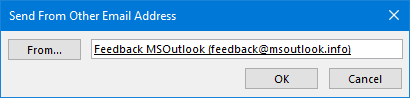
Use the From… button to select the address from your Contacts folder.
The next time, you can directly start typing the name or address in the From field and select it from the Autocomplete list rather then selecting it from your Contacts folder.
Important!
Don’t use the address which is shown in the From dropdown list itself (in step 4.2) or it will bounce again. Always use the “Other E-mail Address…” method.
Note: When multiple entries pop-up for the same mailbox when typing in the From field, remove them both and use the above method to select it again. The next time, only 1 address should come up.
Mail Flow Message Delivery Restrictions instead of hiding
 If the mailbox was only hidden so that internal users won’t be able to discover the mailbox and send to it, then actually the job was only half done and there is a better alternative.
If the mailbox was only hidden so that internal users won’t be able to discover the mailbox and send to it, then actually the job was only half done and there is a better alternative.
Currently, even though the mailbox is hidden, when the users know it exists, they’d still be able to send a message to it; It doesn’t matter that it is hidden.
An alternative method would be for your Exchange administrator to set “Message Delivery Restrictions” on the mailbox. For instance, via an “All Domain Users” group.
By doing so, the mailbox will automatically reject mails coming from users who are part of that group and will only allow mails coming from outside your company.

