Creating or editing Note items in Outlook on the Web (OWA)
Funny enough, I do see my Notes folder in the Mail section in Outlook on the Web (OWA), but I can't seem to create a new one or modify any of my existing Notes.
How do I do this?
 Outlook on the Web (OWA) for Exchange on-premises doesn't offer support to create new or modify any existing Note items; You can only view them.
Outlook on the Web (OWA) for Exchange on-premises doesn't offer support to create new or modify any existing Note items; You can only view them.
In this case, alternatives are to work with Tasks or to use OneNote instead.
However, when you are using Outlook on the Web as part of a Microsoft 365 Exchange Online subscription or Outlook.com, then you can modify them and create new ones via the OneNote feed.
Exchange Online and Outlook.com
 The Notes folder of an Exchange Online and Outlook.com mailbox integrates with the Sticky Notes app of Windows and also has a web interface.
The Notes folder of an Exchange Online and Outlook.com mailbox integrates with the Sticky Notes app of Windows and also has a web interface.
This allows you to see and edit your notes in Outlook on the Web.
This is similar to how the Microsoft To Do app integration works with Outlook’s Tasks folder.
Sticky Notes itself integrates with OneNote and OneNote integrates with Outlook on the web via the OneNote Feed feature.
Confusing? Well, just click the OneNote icon in the top right in Outlook on the Web to open the OneNote Feed to see the “Add a note” command.
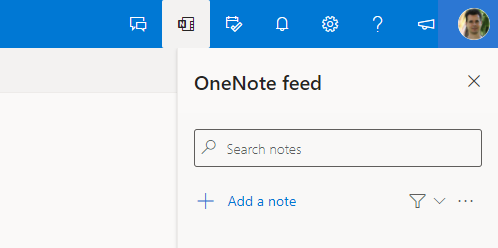
Via Sticky Notes and OneNote, you can see, edit and add Notes in your Outlook mailbox.
Alternative 1: Tasks
 As a workaround, you could consider creating your notes in the Tasks folder or create an additional Tasks folder for it.
As a workaround, you could consider creating your notes in the Tasks folder or create an additional Tasks folder for it.
When you decide to create your notes in your existing Tasks folder, you could prefix their subject with "Note:", use a Category or any other sorting or filtering method to prevent them from mixing up with your regular Tasks.
Also, don't forget to mark them as "Done" to prevent them from showing up in the To-Do Bar in Outlook or pop-up a reminder.
Alternative 2: OneNote
 As I've also highlighted previously, using OneNote would be a real alternative to the Notes section in Outlook.
As I've also highlighted previously, using OneNote would be a real alternative to the Notes section in Outlook.
Aside from having additional features, OneNote is also accessible in a browser via OneDrive or directly by visiting OneNote.com and then click on your OneNote Notebook file. There are free apps available to also sync your Notes with iPhone, iPad, Android, and Windows.
Windows also has the Sticky Notes app with additional formatting support. Notes that you create in this app, are also available in OneNote on your smartphone and/or tablet.
For more information about OneNote see the official OneNote website from Microsoft.

