Deleted in Outlook but not from Gmail
I’ve got my Gmail account configured as an IMAP account in Outlook. I noticed that when I delete a message from my mailbox in Outlook, I can still find it online in Gmail’s All Mail folder.
Is there a way to set it up so that when I delete it from Outlook, it is also deleted from Gmail?
 As Gmail was set up with the thought of “never need to delete an email again”, the default configuration of Gmail is to archive your messages rather than deleting it.
As Gmail was set up with the thought of “never need to delete an email again”, the default configuration of Gmail is to archive your messages rather than deleting it.
In Gmail, archiving means that all labels (what you experience as folders) are removed from an item so that it only shows in your All Mail folder.
You can change this behavior within Gmail’s IMAP options and by making sure that Outlook’s purge settings are set correctly.
Gmail – IMAP Expunge and deletion options
 Deleting messages from an IMAP account actually works a bit different than from other account types.
Deleting messages from an IMAP account actually works a bit different than from other account types.
Long technical story short; Instead of moving it to a Deleted Items folder, it only gets “marked as deleted” but will still exist in the original folder. To actually delete an item, you’ll need to “Expunge” the item which is called “Purge” in Outlook.
However, when purging your deleted items in Outlook, Gmail’s default behavior is to archive it to the “All Mail” folder. This behavior can be changed in Gmail itself.
- In Gmail on the web, open your Settings dialog and select Forwarding and POP/IMAP or use this direct link.
- In the IMAP Access section, select the following options:
- When I mark a message in IMAP as deleted:
Auto-Expunge off - Wait for the client to update the server. - When a message is marked as deleted and expunged from the last visible IMAP folder:
Move the message to the Trash
- When I mark a message in IMAP as deleted:
- At the bottom press the button Save Changes
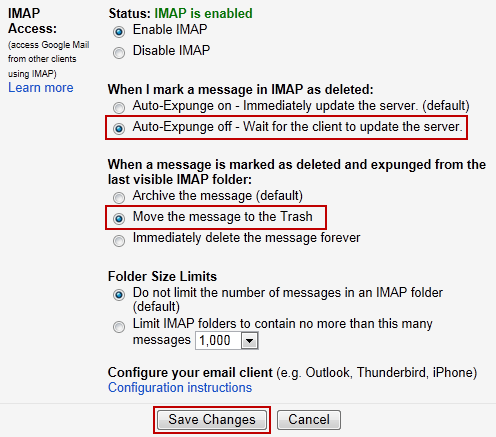
Setting Gmail's deleting behavior for IMAP accounts.
Outlook – Purge items when switching folders
 In Outlook, there is no option to select the Deleted Items (Trash) folder for your Gmail IMAP account as Outlook takes great care to autodetect that.
In Outlook, there is no option to select the Deleted Items (Trash) folder for your Gmail IMAP account as Outlook takes great care to autodetect that.
To process the items that you delete and actually delete them, you need to enable the option to purge the items when switching folders.
- File-> Account Settings-> Account Settings…
- Double click on your Gmail account to open its settings dialog.
- When using Outlook 2013 or Outlook 2016 (MSI);
- Press on the button More Settings…
- Select the Advanced tab.
- Enable the option: Purge items when switching folders while online
- Use Next/Done or OK/Next/Finish to apply the changes and return back to the main Outlook window.
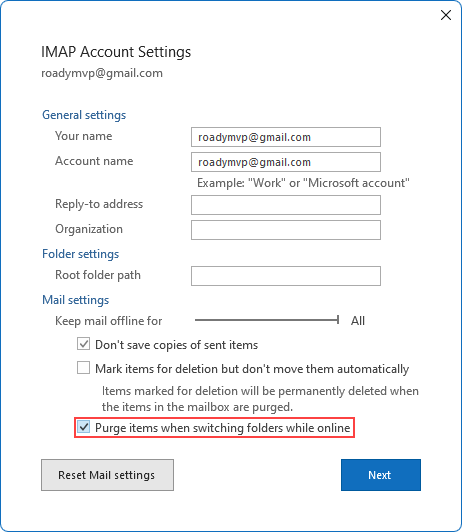
Set the option to automatically purge items for your IMAP Gmail account in Outlook 365, 2021, 2019, or 2016 (Retail).
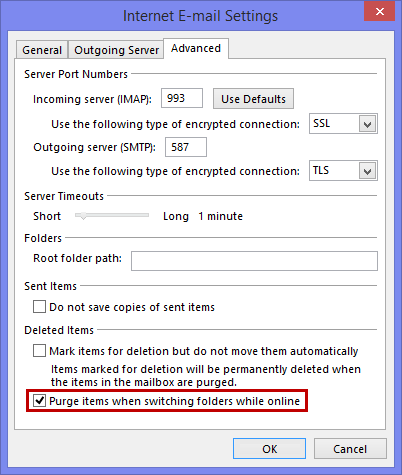
Set the option to automatically purge items for your IMAP Gmail account in Outlook 2013, or 2016 (MSI – Volume License).
Outlook 2010 – Deleted Items folder for IMAP
 In Outlook 2010, you can assign a folder as the Deleted Items folder for an IMAP account. If you set this to the Trash folder of your Gmail mailbox, then your deleted mail in Outlook will be also get deleted on Gmail.
In Outlook 2010, you can assign a folder as the Deleted Items folder for an IMAP account. If you set this to the Trash folder of your Gmail mailbox, then your deleted mail in Outlook will be also get deleted on Gmail.
- File-> Account Settings-> Account Settings…
- Double click on on your Gmail account to open its settings dialog.
- Press on the button More Settings…
- Select the Deleted Items tab.
- Select the option: Move deleted items to the following folder on the server
- Select the Trash folder from the [Gmail] root.
- Enable the option: Purge items when switching folders while online
- Press OK to apply the changes.
- Press Next to verify your changed account settings.
- Close the test dialog, press Finish and then Close to return back to the main Outlook window.

In Outlook 2010, you can set the Trash folder as the Deleted Items
folder for a Gmail IMAP account.
Move to Trash folder manually
 Sometimes, the above method will not work and purged deleted items will still show up in the All Mail folder rather than Gmail moving it to the Trash folder.
Sometimes, the above method will not work and purged deleted items will still show up in the All Mail folder rather than Gmail moving it to the Trash folder.
In those rare cases, you can also choose to move the messages manually to the Trash folder in Outlook instead of deleting them via pressing Delete.
Adding the Trash folder to your Favorite Folders section might simplify this for you as then you won’t have to search for the folder each time.

