Download older messages from Gmail via POP3
I've configured Outlook to use POP3 to connect to my Gmail account but it did not download all my emails. While it did download my latest messages, it did not download my old messages.
How can I download every message that I have in my Gmail account?
Gmail has some specific POP3 options which offers you some additional control about what gets downloaded by Outlook (or any other mail client).
Enable POP for all mail
In Gmail you can find these option in the Forwarding and POP/IMAP section;
- Click on the gear icon in the top right corner next to your name and choose; Mail settings
- Click on; Forwarding and POP/IMAP
- Enable the option: Enable POP for all mail (even mail that’s already been downloaded)
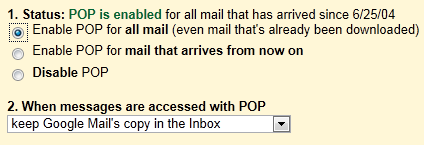
POP3 option in Gmail to download all mail.
Outlook’s send/receive history and setting the All Mail option
When you set this option in Gmail, Outlook’s own send/receive history will no longer apply and you will really download all mail again. So if you only found out that it did not download all your mail AFTER you’ve configured Outlook, setting this option in Gmail will mean that you’ll get duplicates in Outlook. To prevent them from mixing with what you already have downloaded, you can use one of the following strategies;
- Delete all the mail that you’ve already downloaded or move them to another folder.
- Create a (temporary) rule which moves all incoming email to a folder different than the Inbox folder.
Of course Outlook will keep a history again after the messages have been downloaded and won’t redownload all message again until you enable the option in Gmail again.

