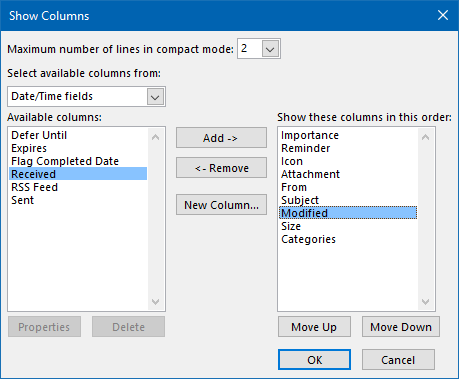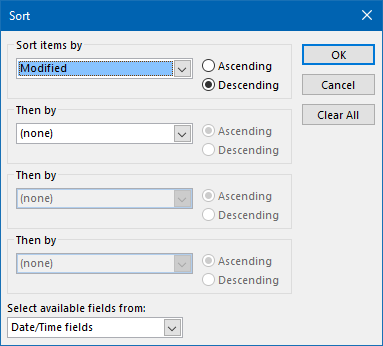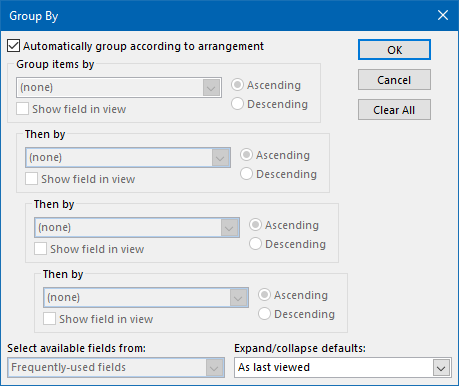Sorting the Deleted Items folder by Date Deleted
I deleted an email by mistake so I went into my Deleted Items folder trying to get it back. There were so many emails in there that it was really hard finding my message back.
Is it possible to sort my Deleted Items folder by when the message was deleted so that my most recently deleted message is always at the top?
 While this may sound like a no-brainer feature, unfortunately, Outlook doesn’t officially have this feature.
While this may sound like a no-brainer feature, unfortunately, Outlook doesn’t officially have this feature.
However, Outlook does have a “Modified Date” property for each message and when you delete an email, for most account types, this property will be updated with the current date and time.
So, by sorting your entire Deleted Items folder by the “Modified Date” field, you’ll basically sort your Deleted Items folder by “Date Deleted”.
Sorting your Deleted Items folder by Modified Date
 You can sort your Deleted Items folder by the Modified Date in the following way:
You can sort your Deleted Items folder by the Modified Date in the following way:
- Select your Deleted Items folder.
- Open the View Settings dialog;
- Simplified Ribbon
View-> Current View-> View Settings… - Classic Ribbon
View-> View Settings
- Simplified Ribbon
- Add the Modified Date Column;
- Click on the “Columns…” button.
- Set the dropdown list from “Frequently-used fields” to “Date/Time fields.
- Select the Modified field and press “Add ->”.
- Move it up or down so that it is placed directly under “Sent” or “Received”.
(the column depends on your current view of the Deleted Items folder) - Select “Sent” or “Received” and press “<- Remove”.
Press OK to return to the View Settings dialog.
- Sort your messages in descending order by the Modified Date;
- Optionally: Group your messages by date deleted so they will under headers like, Today, Yesterday, Last Week, etc…
- Press OK again to close all open dialogs.
Limitations
 Unfortunately the Modified Date only gets updated when deleting a message that is stored in an account that uses an ost-file. These are the following account types;
Unfortunately the Modified Date only gets updated when deleting a message that is stored in an account that uses an ost-file. These are the following account types;
- Exchange
- IMAP (Outlook 2013 and later)
It does not work when you’re using an account that is using a pst-file as the storage. These are the following account types;
- POP3
- IMAP (Outlook 2010 and previous)
- Archives
- Any other additional pst-file
Extra Tip: Create a Deleted Items view
 When you have multiple email accounts configured in Outlook, you may want to consider creating a Deleted Items view. This makes it really easy to apply the changes to the Deleted Items folder of each account and also makes sure you don’t accidentally apply any changes to any other folders.
When you have multiple email accounts configured in Outlook, you may want to consider creating a Deleted Items view. This makes it really easy to apply the changes to the Deleted Items folder of each account and also makes sure you don’t accidentally apply any changes to any other folders.
To create a new View;
- Open the Manage All Views dialog.
- View-> Change View-> Manage Views…
- Press the New… button.
- Name the view. For instance; Deleted Items.
- Continue with step 3 as instructed above in: Sorting your Deleted Items folder by Modified Date.
- Use the “Change View” button to apply your Deleted Items view to the currently selected folder.