Prevent duplicate Sent Items when using Gmail
When sending a message with my Gmail account in Outlook, I noticed that I the item is being stored twice in my Sent Items folder.
Why is this happening and how can I prevent this?
 This happens because your are sending via the SMTP server of Gmail and have Outlook configured to save a copy of each Sent Item.
This happens because your are sending via the SMTP server of Gmail and have Outlook configured to save a copy of each Sent Item.
As all the messages that you sent via the Gmail SMTP server also automatically store a copy in your Sent Items folder of the Gmail account, you'll end up with duplicates. There is no option within Gmail to turn off this behavior.
To prevent Sent Items from being duplicated, you’ll need to disable the Outlook option to save a copy of your Sent Items in your Gmail account.
Outlook 2013 and Outlook 2016
To disable this option in Outlook 2013 or Outlook 2016:
File-> Account Settings-> Account Settings-> select your Gmail account-> button Change…-> button More Settings…-> tab Advanced-> option: Do not save copies of sent items
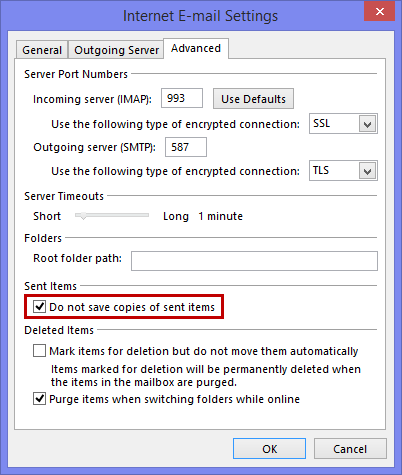
Enable the option to not save copies to prevent duplicates in Gmail.
Outlook 2010
To disable this option in Outlook 2010:
File-> Account Settings-> Account Settings-> select your Gmail account-> button Change…-> button More Settings…-> tab Sent Items-> option: Do not save copies of sent items

Prevent duplicate Sent Items for Gmail by disabling the default save option.
Outlook 2007
In Outlook 2007, you can configure Outlook to save the Sent Items into the Sent Items of your Personal Folder (pst-files) file instead of in the Gmail account:
Tools-> Account Settings…-> select your Gmail account-> button Change…-> button More Settings…-> tab Folders-> option: Save sent mail in the Outlook Sent Items folder
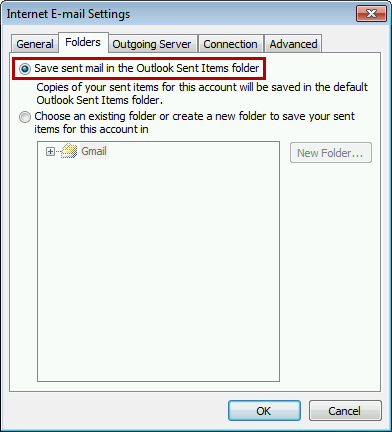
Store your Gmail Sent Items in a local pst-file to prevent duplicates online.
Outlook 2003 and Outlook 2007
 If you also want to prevent the messages from being saved in your local Sent Items folder, you can disable Outlook’s generic option to save a copy of your Sent Items.
If you also want to prevent the messages from being saved in your local Sent Items folder, you can disable Outlook’s generic option to save a copy of your Sent Items.
You can then use sending rules to make sure that copies of your sent items for other accounts end up in the appropriate Sent Items folder. For more information on this method see: Sorting Outgoing E-mails.
Alternative: Use a different SMTP server
 Unfortunately, as mentioned earlier, there isn’t an option within Gmail to turn off saving a copy of all sent items when using their SMTP server, even though this isn’t standardized behavior for an SMTP server.
Unfortunately, as mentioned earlier, there isn’t an option within Gmail to turn off saving a copy of all sent items when using their SMTP server, even though this isn’t standardized behavior for an SMTP server.
If you don’t like your Sent Items automatically being stored to Gmail, then you could choose to send via the SMTP server of your own Internet provider (ISP) instead of using the SMTP server of Gmail.
A major downside of this method is that there is a higher likelihood that your messages could get marked as spam by the recipient since you are sending out with an @gmail address but aren’t using a server from Gmail. Some ISPs may not even allow you to send through their SMTP servers unless you are using an address of theirs.

