Change time-slot of multiple appointments at once
For my work, I regularly need to create schedules for organized events. For this I create several appointments in my calendar which together span an entire day, a week or more.
Sometimes, the schedules themselves are ok, but I need to move up everything a bit due to changes in the planning. For instance, start everything half an hour later, move everything a day or a week.
Do I really need to reschedule every appointment one-by-one?
 Moving around multiple calendar items at once while maintaining their “time distance” is possible but might be a little bit tricky if you want to do it via drag & drop.
Moving around multiple calendar items at once while maintaining their “time distance” is possible but might be a little bit tricky if you want to do it via drag & drop.
However, you can also do it via cut & paste or a VBA macro.
Note: These techniques can also be used to move the items after a non-successful time-zone or DST change.
Method 1: Drag & drop
 This method works best when you want to quickly move only a few calendar items by a small amount of time.
This method works best when you want to quickly move only a few calendar items by a small amount of time.
- Hold CTRL and click on all except one of the appointments that you wish to move.
- Click and continue to hold down your mouse button when selecting the last appointment.
- Release CTRL but still hold down your mouse button.
- While still holding down your mouse button, move the selection to the preferred time slot.
- Release your mouse button.
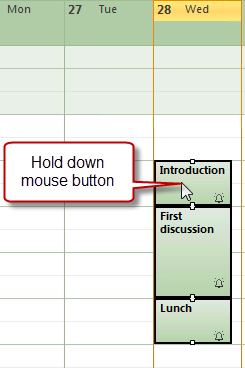
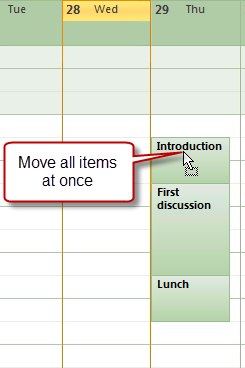
It is important to keep holding down your mouse button after the final selection.
Extra tips:
Use the day or week view and change the time scale of your calendar to more accurately change the time if needed. For instance by 10, 15 or 30 minutes.
To move the appointments to a day which currently isn’t visible, drop them on the correct date in the Date Navigator.
Method 2: Cut & paste
 This method is recommended when you want to move a few Calendar items to a day which currently isn't visible in your Calendar view.
This method is recommended when you want to move a few Calendar items to a day which currently isn't visible in your Calendar view.
- Hold CTRL and click on all the appointments that you wish to move.
- Release CTRL.
- Press CTRL+X
- Click on the time-spot in your calendar where the first appointment of your selection should go to.
- Press CTRL+V
Method 3: VBA macro
 The above methods are easy enough when you only need to move around a handful of calendar items but quickly become cumbersome when you need to move a lot of items.
The above methods are easy enough when you only need to move around a handful of calendar items but quickly become cumbersome when you need to move a lot of items.
To accommodate for this, you can use the VBA macro from the guide; Shift multiple appointments to a different time.
By using this macro, you can more easily select multiple appointments and move them minute precise to a new time-slot. For instance, by doing a search on a specific category first or for all appointments today, tomorrow, this week, this month, etc…
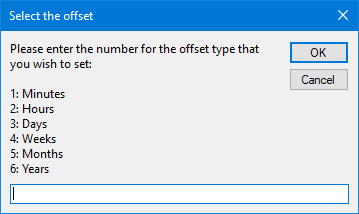
Select by how much you want to move all selected appointments.

