Crash or no sound for Reminders window
Whenever a reminder fires, the Reminders window comes up and Outlook crashes.
I've already tried
starting Outlook with the /cleanreminders switch
and
checked my pst-file for errors with scanpst.exe
but the crash still happens whenever the Reminder window comes up.
What else can I try to fix this?
 Outlook crashing or not making any sound when the Reminders window pops up is often the result of having a bad audio coded installed.
Outlook crashing or not making any sound when the Reminders window pops up is often the result of having a bad audio coded installed.
Codec packs
A common scenario in which you can get bad audio codecs on your system is by using “shady” codec packs.
There are a lot of them out there which claim that you’ll need this to play each and every audio and video file on your system, but the truth is; not all codec packs are good for your system and you should really only install the codecs you need from trustworthy sources.
If you have a codec pack installed on your system, uninstall it and see if the issue already goes away.
Crash without a sound?
If Outlook still crashes even with the codec pack uninstalled, you want to verify if it works if you disable the reminder sound;
- File-> Options-> Advanced-> section: Reminders-> disable option: Play reminder sound

Reminders settings in Outlook Options.
Note: If you directly go to this setting when Outlook launches, it won’t have time to display the Reminders window and won’t crash either.
No crash without sound
 If Outlook now no longer crashes upon displaying the Reminder window, then the audio codec is definitely to blame.
If Outlook now no longer crashes upon displaying the Reminder window, then the audio codec is definitely to blame.
If you have already uninstalled your codec pack and/or any other application that might have added some audio codecs, then you’ll have to dig into the Registry to find out if there are any 3rd party references to audio/video codecs.
You can find the reference list in this Registry hive; HKEY_LOCAL_MACHINE\SOFTWARE\Microsoft\Windows NT\CurrentVersion\Drivers32
The default Windows codecs only have a file reference except for msacm.l3acm.
Basically all other entries that hold a full data path are suspect.
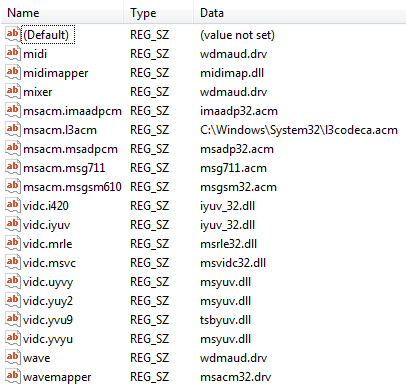
List of default codec references in Windows.
Resetting default Windows audio/video codecs
Sadly, recovering isn’t as easy as simply deleting the other keys as that won’t reinstate the reference to the original audio codecs.
In most cases, you can recover in the following way;
- Export the current
Drivers32Registry key via; File-> Export… - Delete the entire
Drivers32key or only the keys holding a full path reference. - Download and extract this zip-file; drivers32-codecs.zip
- Import the Registry key matching your Windows version.
- Restart your computer.
- Enable the sound option for Reminders again in Outlook.
Note: These Registry keys were exported from newly created systems. Applications requiring 3rd party codecs may need to be reinstalled afterwards in order to function properly again. Optionally you could import your exported reg-file and selectively delete the references in step 2 mentioned above to find the culprit codec.

