Adding, modifying and deleting Quick Parts
Yesterday you blogged about the "Organize and Delete..." feature of Quick Parts. I cannot seem to find that option.
Can you tell in short how Quick Parts work?
Sure, no problem! :-)
Adding a Quick Part
Creating a Quick Part is really easy:
- Type and then select the text that you want to add as a Quick Part.
- On the Insert tab on the Ribbon press the "Quick Parts" button.
At the bottom of the menu that pops-up, select: "Save Selection to Quick Part Gallery..."
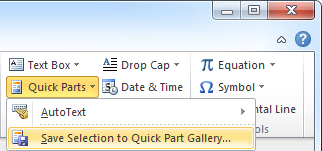
The Quick Part feature can be found on the Insert tab.- In the new dialog that pops-up you can specify some details.
- In general you'll only add a name for the Quick Part. I sometimes add a short description if the Quick Part is quite long and the name can't describe it specific enough.
- Categorizing your Quick Parts is also a good idea when you have over 10 Quick Parts. Otherwise you'll spent some time searching for it and the Quick Parts are not that quick anymore ;-)
Unless you have a very specific need, you can leave the other options in their default value.
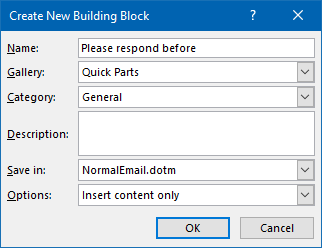
There are various saving options for a Quick Part.
Modifying a Quick Part
Modifying a Quick Part is not that straight forward as there is no direct editing option. You basically need to insert, edit and then resave the Quick Part:
- Insert the Quick Part.
- Make the modifications you want.
- Add the Quick Part to the Quick Part gallery by the method described above.
When you save it with the same name you'll be prompted with:
"Do you want to redefine the building block entry?"
Of course you need to press "Yes" here and you've successfully modified your Quick Part.
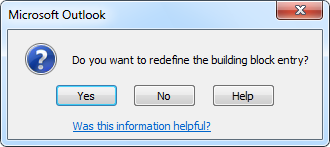
The method to modify a Quick Part is a bit unconventional.
Deleting a Quick Part
The delete function for Quick Parts is a bit hidden as well.
- Press the Quick Parts button and right click any of the Quick Parts (it doesn't matter which one, it doesn't have to be the one that you want to delete)
- From the context menu that pops-up select: "Organize and Delete..."
- In the new dialog you'll see all your so called “Building Blocks” which you can delete.
Note: If the "Organize and Delete..." option is not available you’ll need to switch your message format to HTML format as mentioned in: Can’t delete Quick Parts.
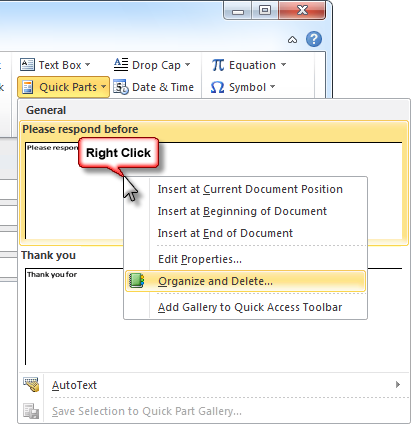
Right click on any Quick Part to find the “Organize and Delete” dialog.
Building Block Organizer
Just some extra information:
The Building Block Organizer shows more than just your Quick Parts. It will also show personally defined AutoText, Headers, Footers, etc...
You can sort them by pressing the Gallery column.

