Filter applied (and missing items)
In the left bottom corner in Outlook I see "Filter Applied". It also tells me that there are 64 items in that folder but I don't see any.
What does Filter Applied mean and how can I make those 64 items visible again?
Filter Applied refers to your view settings and not to any Junk E-mail filter settings or something to that extend. Instead of displaying all the emails in the folder, you could choose for instance to hide all items that are marked as read already or are assigned to a specific category.
It’s quite easy to get rid of this filter again;
- Choose: View-> Current View
In Outlook 2003 you’ll have to choose: View-> Arrange By-> Current View - Make sure this is set to Messages if this is a folder in which you store received email.
Make sure this is set to Sent To if this is a folder in which you store sent email. - If it still says "Filter Applied" then reset your current view via;
View-> Current View-> Customize Current View...-> button Reset Current View
Resetting your view in Outlook 2010
In Outlook 2010 it goes a little bit different. The quickest way to restore the view of a folder back to its original state (which doesn’t have any filter applied) is to select the View tab and then press the Reset View button.
IMAP accounts
If you are using an IMAP account, then it could be that you still see the “Filter Applied” message. This is because Outlook is set to hide the items that have been deleted in that folder. Without this filter, you would still be seeing the deleted items but then with a strikethrough font.
If you want to change this setting and want to view all the messages that are stored in the IMAP folder, switch your view from “Hide Messaged Marked for Deletion” to “IMAP Messages”.
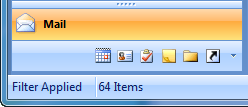
A filter is applied to the current view.
Note: In Outlook 2010, you can set a Deleted Items folder for your IMAP account.

