Reminder that Out of Office is still on
Is there any way in Outlook 2007 to get reminded more visually that my Out of Office is still on?
With Outlook 2003 you would get a dialog box for which I had to click "Yes" or "No" to leave it on or turn it off before I gained access to Outlook.
Is there any way to get that dialog back?
 Unfortunately there isn’t. The only notification that Outlook 2007 has, is the (temporary) balloon pop-up in the bottom and the (permanent) status bar notification.
Unfortunately there isn’t. The only notification that Outlook 2007 has, is the (temporary) balloon pop-up in the bottom and the (permanent) status bar notification.
However, you can configure the balloon pop-up to stay longer than the default 15 seconds. Also note that the size of the balloon pop-up is slightly bigger on Windows Vista and Windows 7 than it is on Windows XP.
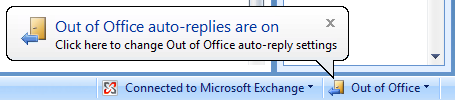
The Out of Office reminder in Outlook 2007 on Windows 7.
(the Windows XP version is shown at the bottom of this post)
OOFBalloonTimeout Registry key value
 By creating the OOFBalloonTimeout key value in your Registry, you can force the balloon pop-up to stay over 49 days before it automatically disappears again. The only way to dismiss it would be to click on it (which will open the Out of Office Assistant dialog) or to click on the close button in the top-right corner.
By creating the OOFBalloonTimeout key value in your Registry, you can force the balloon pop-up to stay over 49 days before it automatically disappears again. The only way to dismiss it would be to click on it (which will open the Out of Office Assistant dialog) or to click on the close button in the top-right corner.
Key: HKEY_CURRENT_USER\Software\Microsoft\Office\12.0\Outlook\OOF
Value name: OOFBalloonTimeout
Value type: REG_DWORD
Value: 0 to 4294967295 (decimal)
The time is set in milliseconds. When the value name is missing, the balloon pop-up will stay for 15 seconds (150000 milliseconds).
Tip! To quickly set this registry value to its maximum, you can download an import the registry file contained in ol2007-oof-balloon.zip.
Scheduling your Out of Office notification beforehand
 When Outlook is being used with Exchange 2007 or later, then you can also schedule your Out of Office (OOF) to turn itself off again at a certain date. While this doesn’t make the notification more visible, it could make turning it off manually redundant.
When Outlook is being used with Exchange 2007 or later, then you can also schedule your Out of Office (OOF) to turn itself off again at a certain date. While this doesn’t make the notification more visible, it could make turning it off manually redundant.
If you are not connecting to Exchange 2007 or later, then you can emulate the OOF via a rule and set a time span as a condition.
Recurring Task
 Another way to go would be to create a recurring Task which reminds you to check the OOF status each morning (or whenever you start working ;-)).
Another way to go would be to create a recurring Task which reminds you to check the OOF status each morning (or whenever you start working ;-)).
To create a recurring task choose; File-> New-> Task and in the Task window press the Recurrence button on the Ribbon. When the reminder pops-up in the morning, make sure you mark it as complete (right click on the task in the Reminder Window) instead of pressing the Dismiss button. This will make sure that there will be a new task generated for the next recurrence.
Improvements in Outlook 2010
 Of course these are just a workarounds. The Outlook team has heard your feedback though and in Outlook 2010, there is a large yellow banner reminding you that Automatic Replies is still turned on.
Of course these are just a workarounds. The Outlook team has heard your feedback though and in Outlook 2010, there is a large yellow banner reminding you that Automatic Replies is still turned on.
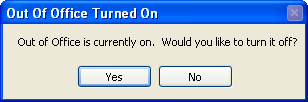
In Outlook 2003, the dialog pops-up in the middle of your screen.
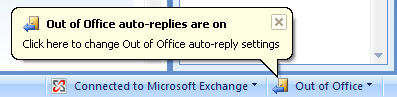
In Outlook 2007, you are notified in the right bottom corner.

In Outlook 2010, the alert is right underneath the Ribbon and above your message list.

