RSS view
When looking at an RSS Feed, I see the author or the feed's name in bold all the time. I find the subject more important and there is no need to see the same feed name in the feed's folder over and over again.
How can I modify this?
The easiest way to do it is by defining your own RSS view with the fields you find important. By defining your own view, you can easily apply it to another feed folder as well.
To define your own RSS view do the following;
- Go to an RSS Feed folder and choose;
- Outlook 2003 and Outlook 2007
View-> Current View-> Define Views… - Outlook 2010
View-> Change View-> Manage Views…
- Outlook 2003 and Outlook 2007
- Click New…
- Name the view; RSS
- As the type of view choose; Table
- Select that the view can be used for; All Mail and Post folders
- Click OK
- Press the Fields… button.
- In the right column, select Subject and press the Move Up button.
- Press OK and OK again to return to Custom View Organizer dialog.
- Press the Apply View button.
You should now be back again in your RSS feed folder with the new view. When you select a different RSS folder and you want to change this view as well, choose View-> Current View/Change View-> RSS.
Note: When you are looking at your RSS feeds via a Search Folder or deliver multiple RSS feeds to a single folder or simply don’t care about the author of the article, then in step 5 you might want to remove the From field and add the “RSS Feed” field from the left column instead. This will display the name of the website the article was posted on.
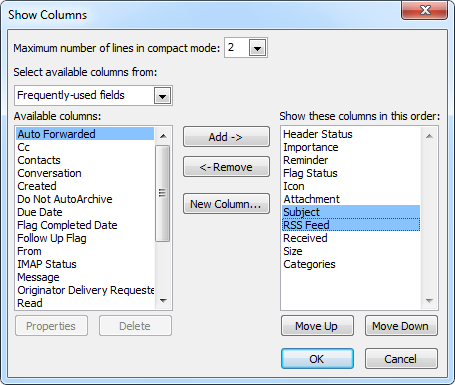
By modifying 2 columns you can make Outlook's RSS view more useful.

