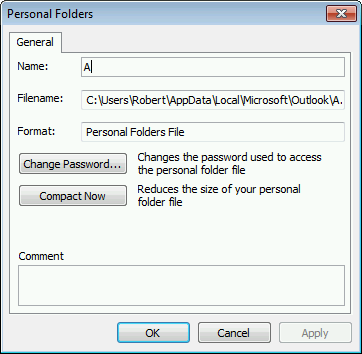Resorting the list order of mailboxes and pst-files
I’ve got several mailboxes and additional pst-files in Outlook. The way in which they are sorted now doesn’t make much sense to me.
Is there any way to change the sorting order of this list?
 You can resort your list of mailboxes and pst-files in the left panel of Outlook but the level of flexibility depends on your Outlook version.
You can resort your list of mailboxes and pst-files in the left panel of Outlook but the level of flexibility depends on your Outlook version.
Luckily, it has been made very easy when you are using Outlook 2010 or later.
Outlook 2010, Outlook 2013 and Outlook 2016: Drag & drop to resort
In Outlook 2010, Outlook 2013 and Outlook 2016, the order matches the order in which you’ve originally added the mailboxes and pst-files. You can use the drag & drop method to resort this list.
When doing so, I’d recommend that you collapse all your mailboxes and pst-files first so that only the names of these stores are visible. This gives you a better overview and prevents some drag & drop mistakes.
When dragging around a mailbox store, you’ll see a line becoming visible between two other stores, indicating that when you release your mouse the mailbox store will end up there.
You can even place a non-default mailbox store above the default. This will for instance allow you in Outlook 2010 to place your IMAP account above the obligatory default pst-file.
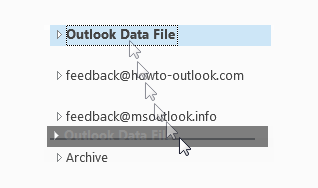
Easily resort your mailbox list with drag & drop.
Extra tip!
 In Outlook 2013 and Outlook 2016, you can even resort your folders and subfolders to any order you want in the same way.
In Outlook 2013 and Outlook 2016, you can even resort your folders and subfolders to any order you want in the same way.
To quickly switch back to the alphabetical sorting order, use the “Show All Folders A to Z” button on the Folder tab. The default folders won’t be sorted alphabetically but have a static sorting order instead (Inbox, Drafts, Sent Items, Deleted Items, Calendar etc…).
Clicking the button again will “unlock” the sorting order and give you back the folder list as you manually sorted it.
Outlook 2007 and previous: Alphabetically ordered
In Outlook 2007 and previous, the list of mailbox folders and pst-files in your Navigation Pane is sorted alphabetically. So when you want to change the sorting order, you must rename the mailbox or pst-file.
An exception to this is the default mailbox store; This mailbox or pst-file is always listed first no matter what the name is.
To change the display name of a pst-file, right click its top-level folder and choose Properties-> button Advanced…-> tab Advanced-> field: Name