No dark Reading Pane in Outlook with Black Theme (Sun/Moon button)
I’m a big fan of many applications offering a Dark Mode and I’ve also switched my Office theme to Black.
This works well but the Reading Pane in Outlook remains white and creates a very bright contrast with the Black theme.
I read that there should be a Sun/Moon option somewhere to toggle the Reading Pane dark too but I can’t seem to find it anywhere.
How do I turn the Reading Pane dark as well with the Black Theme enabled in Outlook?
 The ability to turn the Reading Pane dark in Outlook has a couple of requirements.
The ability to turn the Reading Pane dark in Outlook has a couple of requirements.
Only when you fulfill all requirements will you be able to turn the Reading Pane dark in Outlook when you have selected the Black theme.
By default, with the Black theme selected, the Reading Pane will show with a dark background and you’re able to toggle it between dark and white with the Switch Background command (Sun/Moon button) left from the Reply, Reply All and Forward commands.
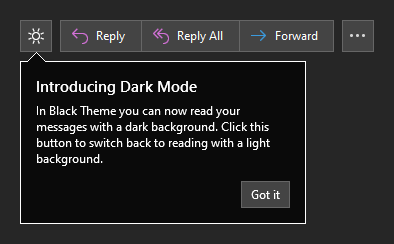
The Sun/Moon button toggles between a white and dark Reading Pane in the Black Theme.
Requirement 1: Only in Microsoft 365 Version 2001 and up
 The new Black Theme with support for a dark Reading Pane with the ability to toggle between light and dark (Sun/Moon button) got first introduced in Version 2001.
The new Black Theme with support for a dark Reading Pane with the ability to toggle between light and dark (Sun/Moon button) got first introduced in Version 2001.
To check your version use;
- File-> Office Account-> the version number is shown in the About Outlook section.
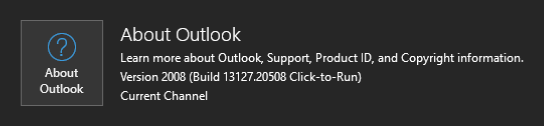
Make sure your Office installation is up-to-date.
Requirement 2: Only in the Black theme
 Dark Reading Pane support really only applies to the Black Theme.
Dark Reading Pane support really only applies to the Black Theme.
I personally think that it would also work and look nice in the Dark Gray Theme, but unfortunately that isn’t an option.
To check which Office Theme you have selected use;
- File-> Office Account-> Office Theme

Verify that you have the Black Theme selected and not Dark Gray.
Requirement 3: Not in Office 2016 and Office 2019
 Even though you might be running a version way beyond Version 2001, when you have an Office 2016 or Office 2019 license, the dark Reading Pane will not be available to you in the Black theme (in fact: Outlook 2016 only has the Dark Grey theme and not a Black theme).
Even though you might be running a version way beyond Version 2001, when you have an Office 2016 or Office 2019 license, the dark Reading Pane will not be available to you in the Black theme (in fact: Outlook 2016 only has the Dark Grey theme and not a Black theme).
The dark Reading Pane option requires you to use Outlook as part of a Microsoft 365 subscription.
To check your Office license information use;
- File-> Office Account-> section: Product Information (top right)
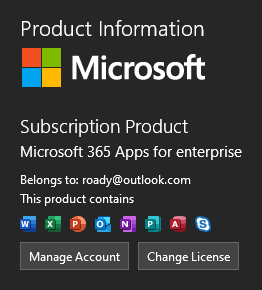
Outlook as part of a Microsoft 365 subscription.
Requirement 4: Make sure Dark Reading Pane support isn’t disabled
 When you comply with all the requirements above but still have a white Reading Pane, it’s very likely that the option for the dark Reading Pane has been turned off.
When you comply with all the requirements above but still have a white Reading Pane, it’s very likely that the option for the dark Reading Pane has been turned off.
To turn it back on use;
- File-> Options-> General-> section: Personalize your copy of Microsoft Office-> disable: Never change the message background color
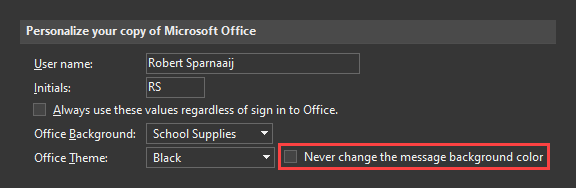
Do not select the highlighted option or you’ll turn off Dark Reading Pane support.

