Finding Contacts or Colleagues based on Active Directory Information
We've filled out additional user information in Active Directory.
Is it also possible to select users based on this information from within Outlook?
For instance, select all the users from a certain department.
 You can indeed do this from the Address Book via the Advanced Find dialog.
You can indeed do this from the Address Book via the Advanced Find dialog.
When you do this while composing a message, you can even use the query results to address your email.
Advanced Find from the Address Book
To perform a query based on a specific field, such as the Department name, open the Address Book (shortcut: CTRL+SHIFT+B) and select the Global Address List.
From this point you can do an Advanced Find within the Address Book itself by clicking on the “Advanced Find” link right from the Address Book selector or by using the keyboard shortcut CTRL+SHIFT+F.
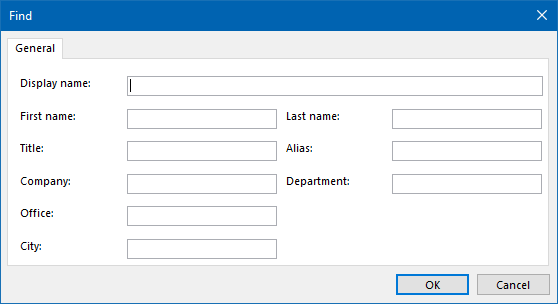
Advanced Find dialog of the Address Book to search based on AD attributes.
More columns
When you simply want to search on any available field, you can select the “More columns” option within the Address Book dialog.
Separate your query with commas if not all the words need to be found in a single column or field.

Search on any field against available in the Global Address List by using the "More columns" selection.

