Create a Contact Group for contacts belonging to the same Category
I want to send an email to all the contacts belonging to a certain Category but unfortunately, I can’t seem to sort or filter my Address Book by Category when addressing an email.
To overcome this limitation, I thought about creating a Contact Group for this Category but then I run into the same limitation when adding members to this group.
Is there an easy way to create a Contact Group for a certain Category aside from adding all the contacts of that Category one-by-one?
 There are various ways to send an email to a group of Contacts belonging to the same Category. Some of these methods don’t even require you to to create a group first but they only work when you want to send them a new email and not a Reply or Forward.
There are various ways to send an email to a group of Contacts belonging to the same Category. Some of these methods don’t even require you to to create a group first but they only work when you want to send them a new email and not a Reply or Forward.
Fortunately, with some creative use of some other Outlook features, you can also create a Contact Group for Contacts belonging to the same Category is a few simple clicks.
Group By Category and Send Email
 The easiest method to a send an email to all contacts belonging to the same Category is via the Contacts folders itself by using a List view and grouping your contacts by Category.
The easiest method to a send an email to all contacts belonging to the same Category is via the Contacts folders itself by using a List view and grouping your contacts by Category.
Outlook 2010, Outlook 2013 and Outlook 2016
Grouping your Contacts by Categories can be in the following way:
- tab: View-> button: Change View-> List
- tab: View-> option group: Arrangement-> Categories
You can now select the Group Header of your Category (or all the contacts of that Category) and press the Email button in the Communicate group in the Home tab of the Ribbon to create a new email address to all the contacts within the Category.
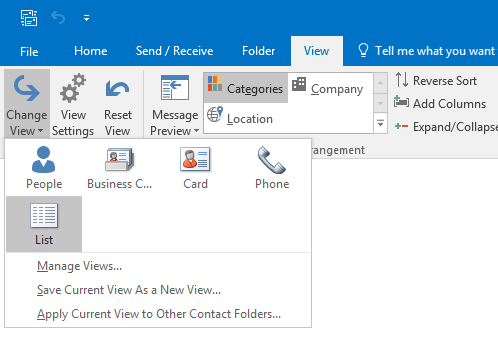
By setting your Contacts View to the List view and its Arrangement to Categories, you can easily select all Contacts belonging to the same Category.
Outlook 2007 and previous
To achieve the same in Outlook 2007 or previous use:
View-> Current View-> By Category
Select the Group Header of your Category and press the “New Message to Contact” button on the Toolbar or choose: Actions-> Create-> New Message to Contact.
Note: You can create a new email to any selection of contacts this way, not just selected Category groups. You can for instance also apply this to individually selected contacts, Company groups and even Search Results.
Create a Contact Group for a Category
 As mentioned before, the above method only works for new emails and having an actual Contact Group in your Address Book might be more convenient, especially when you want to Forward a message.
As mentioned before, the above method only works for new emails and having an actual Contact Group in your Address Book might be more convenient, especially when you want to Forward a message.
It’s not possible to create such a group for a Category in one go and although the process might not be intuitive, it is still easy to perform and only takes a few seconds once you know the trick.
- Create a new message to your Contacts Category as described in the “Group By Category and Send Email” section above.
- Select all the addresses in the To field of the newly created message (CTRL+A).
- Copy your selection (CTRL+C).
- Close the message without saving changes so that you are returned to the Contacts folder in Outlook.
- Create a new Contact Group (CTRL+SHIFT+L).
- Choose: Add Members-> From Outlook Contacts.
In Outlook 2007 this button is called: Select Members. - Place your cursor in the Members field and paste your selection (CTRL+V).
- Press OK.
- Name your Contact Group.
- Press Save & Close.

Addresses from the To line of an email can be copied and pasted into the Members field of a Contacts Group to quickly add them.
Add Contacts to a Group with a VBA macro
 Instead of using the above procedure to create a Contact group for selected contacts, you can also use the AddContactstoDL macro from the guide below.
Instead of using the above procedure to create a Contact group for selected contacts, you can also use the AddContactstoDL macro from the guide below.
Aside from create new Contacts Groups, it also allows you to add your current Contact selection to an already existing Contact Group with the press of a single button.
View: Create a Contact Group from selected Contacts
Mail Merge for Contact Categories
 If you want to send personalized or emails to all contacts within a Category, you can use the Mail Merge feature.
If you want to send personalized or emails to all contacts within a Category, you can use the Mail Merge feature.
Detailed instructions for this can be found in: Mail Merge filter based on Categories.

