Combine Inbox folders of multiple POP3 accounts in Outlook
All my POP3 accounts have separate mailboxes (pst-files) in Outlook.
As I’ve got quite a few POP3 accounts, it is getting quite hard to track my new messages.
How can I get all my POP3 accounts to deliver to the same pst-file?
 All configured mail accounts will indeed get their own Personal Folders list (pst-file) or mailbox in Outlook. By doing so, all mail data is automatically separated for each account.
All configured mail accounts will indeed get their own Personal Folders list (pst-file) or mailbox in Outlook. By doing so, all mail data is automatically separated for each account.
In some cases, this behavior is not desired, for instance when you want to deliver your POP3 messages to an Exchange account or simply when you want to monitor all your POP3 accounts from a single mailbox in Outlook.
Change delivery location
Changing this behavior is quite easy to do by changing the delivery location for the POP3 account to another Personal Folder set (pst-file) or Exchange mailbox.
- Open the Account Settings dialog;
File-> Account Settings-> Account Settings…-> tab E-mail - Select the POP3 account for which you want to change the delivery location.
- Press the “Change Folder” button at the bottom of the dialog.
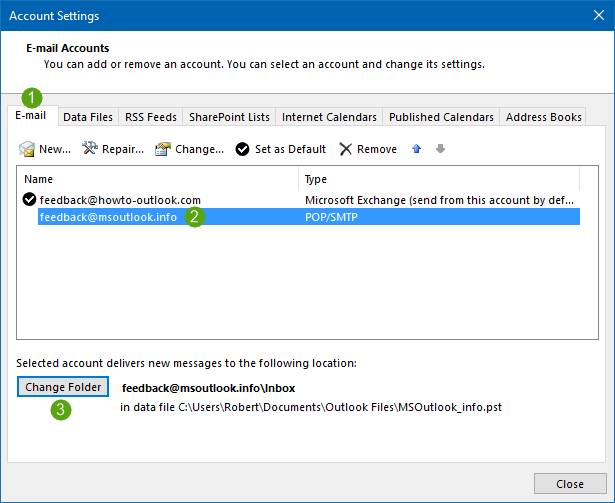
Change the delivery folder for a POP3 account in Outlook.
- Select the folder to which you want your new messages delivered for that account.
This can be an already existing folder such as the Inbox of your main mailbox or a separate (sub) folder.
You can for instance create a folder structure such as;
Inbox
-Account 1
-Account 2
-Account 3
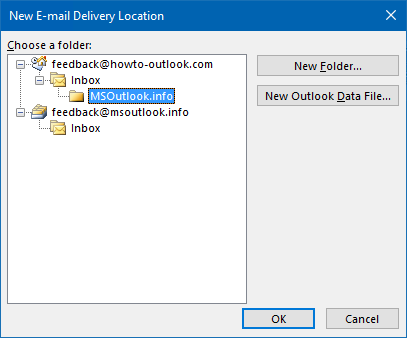
You can change where new messages should be delivered to for each
POP3 account in Outlook.
Remove unused pst-file
 Once you’ve changed the default delivery location for your POP3 account and moved its contents, you can remove the now unused and empty pst-file in the following way.
Once you’ve changed the default delivery location for your POP3 account and moved its contents, you can remove the now unused and empty pst-file in the following way.
- Open the Account Settings dialog;
File-> Account Settings-> Account Settings…-> tab Data Files - Select the pst-file that you wish to remove.
- Press the Remove button.
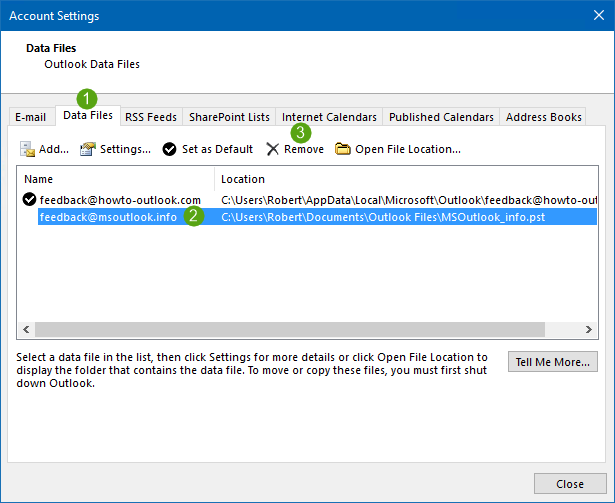
Removing a pst-file from your Mail Profile.

