Outlook 2003: Sent messages are being received incomplete
Over the last couple of weeks, people are complaining to me that the messages I have sent to them are incomplete. Upon checking my Sent Items folder, the content is indeed truncated when sent.
The cut off looks random to me; It’s not like it is being cut off after a specific word count. However, it does look like the shorter messages do arrive completely.
What is causing this and how can I make sure this won’t happen again?
 This issue has popped up more frequently for Outlook 2003 but this time the issue is caused by Internet Explorer 11.
This issue has popped up more frequently for Outlook 2003 but this time the issue is caused by Internet Explorer 11.
The built-in Outlook email editor is relies on Internet Explorer and Outlook 2003 and Internet Explorer 11 are (currently) not fully compatible.
Aside from uninstalling Internet Explorer 11 or upgrading your version of Outlook, there are 2 workarounds.
Set your email editor to Word
This is the recommended workaround. By setting your email editor to Word, you’ll bypass Internet Explorer 11 completely when composing your email and thus won’t exhibit the issue.
To change your email editor for HTML emails to Word use:
Tools-> Options-> E-mail Format
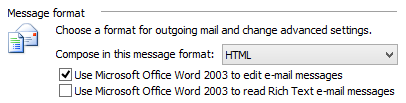
Set your email editor to Word to bypass the Internet Explorer 11 issues.
Note: Having Word set as the email editor in Outlook 2003 isn’t as bad as it was in Outlook 2002/XP and previous.
Save before sending
 If you decide to continue to use Outlook as your email editor, pressing the Save button before pressing the Send button gives you a higher chance of sending out the message in full.
If you decide to continue to use Outlook as your email editor, pressing the Save button before pressing the Send button gives you a higher chance of sending out the message in full.
As the origin of the issue comes from saving and updating the Draft version of a message you are composing, re-saving it before sending will force a rewrite before sending.
Unfortunately, it isn’t as reliable as the Word workaround so send out a few short and longer emails to try if it works for you.
Extra tip: When you frequently send out emails with a long composing time, set the the AutoSave length for Drafts to 1 minute to force more frequent rewrites. If you tend to complete emails more quickly or don’t care about saving drafts in between, set it to a higher value so a Draft won’t be created in the first place and you won’t risk sending out an incomplete (previous Draft) message.
Tools-> Options-> Email Options…-> Advanced Email Options…
Uninstall Internet Explorer 11
![]() If you are using Windows 7 and don’t want to use any of the above workarounds, then you can also uninstall Internet Explorer 11.
If you are using Windows 7 and don’t want to use any of the above workarounds, then you can also uninstall Internet Explorer 11.
Control Panel-> Programs and Features-> View Installed Updates-> select: Microsoft Internet Explorer 11-> Uninstall
Now when you manually check for Windows Update, you’ll see it being offered again. To prevent it from being installed, right click it and choose: Hide update
Note: This doesn’t apply to Windows 8.1 as that already includes Internet Explorer 11.
Outlook 2003 End of Life and incompatibility warning
 While you may still be happily using Outlook 2003 (aside from the Internet Explorer 11 issue), please note that mainstream support for it has ended on April 14, 2009 already. This means that it will no longer receive any fixes for non-security related issues.
While you may still be happily using Outlook 2003 (aside from the Internet Explorer 11 issue), please note that mainstream support for it has ended on April 14, 2009 already. This means that it will no longer receive any fixes for non-security related issues.
Outlook 2003 has been completely taken out of support on April 8, 2014. This means that as of that date, it also no longer received any security updates either (including Junk E-mail Filter updates).
In addition, Outlook 2003 is officially not supported at all on Windows 8 and Windows 8.1 and has some other compatibility issues aside from the one with Internet Explorer 11.
It is really recommended to move away from Outlook 2003 as soon as possible, no matter which version of Windows you are running it on.

