Junk button grayed out in Outlook RT on Surface
After updating my Surface tablet to Windows 8.1, I now also have Outlook available to me.
I know some things are not available like macros and 3rd party add-ins and such, but I also noticed that the Junk button is grayed out.
The fact that the button is there makes me believe it can be turned on somehow but I can’t find it.
How do I enable the Junk E-mail Filter in Outlook RT on my Surface tablet?
 The Junk button is indeed available in Outlook RT but it is only limited to Exchange accounts.
The Junk button is indeed available in Outlook RT but it is only limited to Exchange accounts.
For a POP3, IMAP or Outlook.com (Exchange ActiveSync) account in Outlook RT, the Junk button is indeed grayed out.
Bug or energy saver?
While it may seem like a bug in Outlook RT at first, it is actually a conscious feature reduction to save battery energy. They actually went quite far with analyzing that (even the cursor stops blinking after a while!).
The reason that it is still available for Exchange accounts is because the Junk E-mail Filter settings that you set in Outlook are synched with the Exchange server and the processing takes place on the Exchange server and not in Outlook itself.
This means that Outlook isn’t wasting precious energy on a Surface tablet to filter Junk E-mail. This also means that changes that you make to your Junk E-mail Settings in Outlook RT will be synched to your “regular” Outlook.
Server-side filtering
Unfortunately, POP3 and IMAP accounts aren’t that lucky and even for Exchange ActiveSync (EAS) accounts like Outlook.com/Hotmail, the Junk E-mail Filter settings aren’t synched with the mail servers.
The alternative is to configure the Junk E-mail Filter for your account directly on the mail server via web mail.
For Outlook.com accounts, you can do this by clicking the Gears icon next to your name in the top right corner and selecting: More mail settings.
(if you are already logged on, then this direct link will take you there as well)
You can configure the filter level and safe and blocked senders lists from the “Preventing junk email” section.
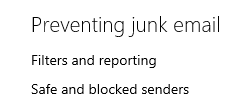
Junk E-mail Filter settings on Outlook.com
For Gmail accounts, there isn’t much to configure online, aside from reporting Junk emails which still arrive in your Inbox or clicking on “Not Spam” for messages which should have been delivered to your Inbox rather than the Spam folder.
For other POP3 and IMAP accounts, contact your provider if you if they have a (configurable) Junk E-mail filter or don’t know how to use it.

