Junk E-mail marked as Not Junk getting marked as Junk again
I'm using Outlook on multiple computers which apparently is causing a problem with the Junk E-mail filter.
On one computer, which I use daily, I've taken all the false positives out of my Junk E-mail folder and moved them back into my Inbox or other folders.
When I'm traveling, I'm using a laptop but when it collects all my emails since the last time I used it (which can be for over a week), it rescans all the emails that are being synced and most false positives end up in the Junk E-mail folder again.
How can I prevent this from happening?
 This usually occurs by having the Junk E-mail Filter enabled on multiple computers.
This usually occurs by having the Junk E-mail Filter enabled on multiple computers.
If these messages are always from the same email addresses, then you can Safe List these email addresses so they won’t be treated as Junk in the first place.
As an alternative, in most cases, this can be solved more efficiently by simply disabling the Junk E-mail Filter without actually losing the Junk E-mail filtering capability.
Exchange and Outlook.com accounts
 When you are using an Exchange or Outlook.com account, your emails are already being scanned and filtered at server level. These filters are better than the (no longer updated) Junk E-mail filter of Outlook so Outlook may not even have filtered out the original email in the first place.
When you are using an Exchange or Outlook.com account, your emails are already being scanned and filtered at server level. These filters are better than the (no longer updated) Junk E-mail filter of Outlook so Outlook may not even have filtered out the original email in the first place.
However, when you sync an Exchange or Outlook.com account, the Junk E-mail Filter will indeed scan the message again, so when you have moved an item out of the Junk E-mail folder, it now may be caught by the local Outlook Junk E-mail filter.
By disabling Outlook's own Junk E-mail Filter, you'll completely rely on the Junk Email filtering capabilities of Exchange or Outlook.com. These however are updated constantly and much more powerful than Outlook's Junk Email Filter. Also, even though you have disabled the Junk E-mail filter in Outlook, it will still use Outlook's Safe and Blocked lists.
Note that you'll have to disable the Junk Email filter on a per account basis. With an Exchange account (which also includes Outlook.com), this setting is automatically synchronized to your other computers so you don't have to disable it multiple times.
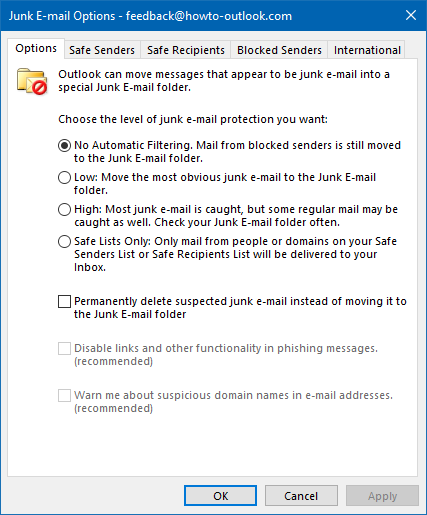
Disable the Junk E-mail Filter in Outlook and rely on server-based filtering instead.
IMAP accounts
 When you are using an IMAP account, you are basically in the same situation as with an Exchange or Outlook.com account. However, the main difference is that the IMAP server is using a different Junk E-mail filter or may not be filtering at all. You can log on to your web based mailbox to find out or ask the ISP hosting your mailbox.
When you are using an IMAP account, you are basically in the same situation as with an Exchange or Outlook.com account. However, the main difference is that the IMAP server is using a different Junk E-mail filter or may not be filtering at all. You can log on to your web based mailbox to find out or ask the ISP hosting your mailbox.
In case it doesn't filter at server level or does a bad job at it, a solution would be to only enable Outlook's Junk E-mail filter on 1 computer and leave it disabled for the rest.
Another solution would be to disable the Junk E-mail Filter only when you are synching a computer which hasn't been synched in a long time and then to enable it again when you continue to use that computer (and then of course disable it on the computer that you are currently not using so it won't rescan the emails when you start using that computer again).
POP3 accounts
 When you are collecting your emails on multiple computers via POP3, then you aren't synching with the email server at all but only downloading. Therefore, each Outlook installation holds its own data file (pst-file) and isn't aware of anything you did on another computer.
When you are collecting your emails on multiple computers via POP3, then you aren't synching with the email server at all but only downloading. Therefore, each Outlook installation holds its own data file (pst-file) and isn't aware of anything you did on another computer.
In other words; Everything is being maintained completely separate so disabling Outlook's Junk Email Filter isn't going to bring you anything.
It is best to Safe List the email addresses of valid email emails that were moved to the Junk E-mail folder (false positives) and export these addresses via the Junk E-mail Options dialog. You can then import this exported list on your other computers.

