Contacting Server for Information
I’m subscribed to various newsletters and I regularly receive a popup box when trying to open a newsletter that says “Contacting Server for Information” or simply “Contacting:” with a reference to a URL.
It seems to happen more frequently since Pinterest got more popular as the URL is also indicating that it is contacting http://assets.pinterest.com
While it is doing this, I cannot do anything in Outlook for 15-30 seconds or even a minute!
What is this and how can I make it stop?
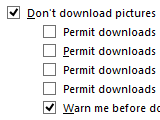 This happens when you have Outlook set to automatically download pictures from the Internet and when the web server hosting the image is slow or not available.
This happens when you have Outlook set to automatically download pictures from the Internet and when the web server hosting the image is slow or not available.
With newsletters from upcoming web services, this is more likely to be the case but it can also happen when an email contains an excessive amount of pictures or when you have a slow connection yourself.
Even with the default settings not not automatically download pictures, you still could get this dialog. To prevent it from showing up, you need to set the automatic download settings a bit more stricter.
Note: Even if you do not have these issues, it is still recommended to enforce the settings below to tighten Outlook’s security and increase your privacy by preventing from being tracked by so called “web bugs”. These are images with a unique identifier so they (some newsletter senders but also spammers) know your email address is “alive” and that you viewed the message, when, from which location and with which mail client.
Block, prompt and do not permit exception
To set your Automatic Download settings a bit more stricter go to:
- Outlook 2007
Tools-> Trust Center…-> Automatic Download - Outlook 2010 / 2013 / 2016 2019 / Office 365
File-> Options-> Trust Center-> Trust Center Settings…-> Automatic Download
The safest configuration is as follows:
| • | Don’t download pictures automatically in HTML e-mail messages or RSS items | Enabled |
|---|---|---|
| • | Permit downloads in e-mail messages from senders and to recipients defined in the Safe Sender and Safe Recipients Lists used by the Junk E-mail filter | Disabled |
| • | Permit downloads from websites in this security zone: Trusted Zone | Disabled |
| • | Permit downloads in RSS items | Disabled |
| • | Permit downloads in SharePoint Discussion Boards | Disabled |
| • | Warn me before downloading content when editing, forwarding, or replying to e-mail | Enabled |
| • | Don’t download pictures in encrypted or signed HTML email messages | Enabled |
Note: Click on the image on the top right of the article to see a screenshot of these settings as configured in Outlook.
The PayPal incident and additional information
A similar issue existed with PayPal messages a while back. These messages included a reference to an image which was located on a local file share server which obviously isn't available to the receiver. The above blocking settings also provides a solution in this case.
You can still reply to the emails that are giving you the delay or forward them. Just make sure you select the option not to download the pictures or you might need to do some waiting again.
A real fix for this was first included in Hotfix KB2881058 for Outlook 2010 and Hotfix KB2883076 for Outlook 2013 which will prevent Outlook from showing download prompts and hanging when the link for a linked image doesn’t work (for any image, not just for PayPal messages).
These Hotfixes are also included in later released Rollup Updates available via Windows Update.
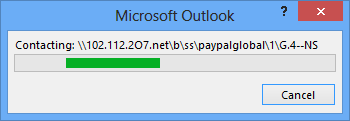
This waiting game can happen again unless you tighten up
Outlook’s Automatic Download settings.
Block only slow URLs or web bugs
If you are a bit more experienced, you can also further analyze the web traffic with Fiddler or check the HTML source of the message to see which URLs are being contacted and is causing the delay.
You can then place these URLs or file share locations in your Hosts file and point them to the IP address 127.0.0.1 so they will never download no matter what your settings are. This can be an ideal solution for “web bugs” in legitimate newsletters that you receive but do want to see the other pictures of.
Detailed instructions for this can be found in the original news article: Outlook hangs caused by recent PayPal messages

