Sorting additional Calendar and Contacts folders
Looking at my Calendar folders, I see that they are grouped in My Calendars, Other Calendars, Shared Calendars and Rooms. I see similar groups for my Contacts folders.
While this adds some structure, I still sometimes lose the overview in my long list of additional Calendar and Contacts folders.
Is there a way to also organize them by project, colleagues, department, etc...?
Outlook 2003 introduced the concept of grouping folders based on their origin in their respective Navigation View such as the Calendar Navigation (CTRL+2) and the Contacts Navigation (CTRL+3).
Outlook 2007 added the option to define your own groups and added the “Add New Group” option to the Navigation Pane. While this option is less visible in Outlook 2010, it is still there when you right click on an existing folder group.
After you have created a new group, you can move folders to it via drag & drop. You can even move around folders that are in the “My Calendars” or “My Contacts” groups.
Note: Aside from Calendar and Contacts folders, grouping is also available for the other folder types such as Tasks, Notes and Journal.
Grouping benefits
Effectively grouping your calendars (and other folders types) can have benefits such as;
- Finding back the Calendar you need more easily.
- Quickly selecting a related set of Calendars all at once.
- More easily define the purpose of a Calendar (some names can be cryptic).
- More easily define the origin of a Calendar.
- Hiding Calendars that you don’t use on a frequent basis to maintain overview.
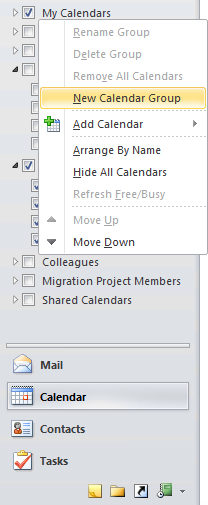
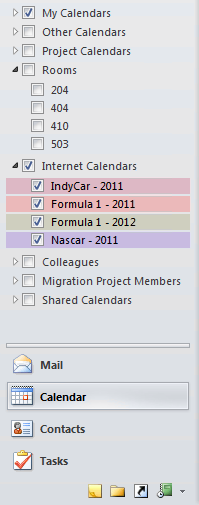
Once you’ve added calendar groups and sorted your calendar folders, you can quickly compare your schedule and see how that matches with an entire group.

