Print or copy the meeting attendee list
Is it possible to print the attendee list of a meeting together with the information whether they accepted the meeting and/or showed up?
Outlook only offers limited support for this or not all. There are several workarounds possible depending on which information you need.
Printing or copying only the attendee list
A regular print of a meeting item will include all the addresses or names that the meeting has been sent to.
If you want to copy this list for use in another application (like in a Word document with the meeting results), you can open the meeting and copy the names/addresses from the “To” field. Don’t forget to include the name of the meeting organizer him-/herself ;-).
Copying the attendee list with responses
Outlook 2007 and previous do not allow you to copy the attendee list directly to another application without an add-in (see printing section below). A quick workaround would be to take a screenshot and to paste that image into the Word document.
Outlook 2010 and Outlook 2013 do allow you to copy the attendee information for direct usage in another application. To copy the information, open the meeting, expand the Tracking button and choose “Copy Status to Clipboard”. You can now paste the attendee list in another application.
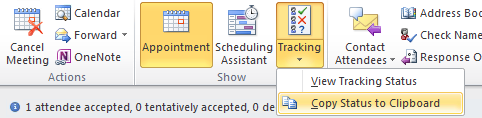
You can copy the attendee responses in Outlook 2010 and Outlook 2013 and paste it in another application.
Note 1: The copied list is tab-delimited and might not be suitable for usage directly in Word. If you paste it in Excel first, then copy from Excel and paste in Word you’ll end up with a table which you can easily format in Word.
Note 2: If you want to update the responses so they will reflect whether they actually showed up or not see; Manual meeting responds tracking
Printing the attendee list with responses
Outlook itself does not include the responses of the attendees when printing the meeting. A workaround would be to use the copy method as described above and print it from the application that you pasted the image or list in.
This above workaround might not be practical if you need to do this a lot and a screenshot image might look quite out of place when used in a professional meeting report.
A more streamlined solution can be achieved when using an add-in called Attendees Print from IMIBO. With this add-in you can…
- … print directly the names of the people who have been invited to a meeting.
- … print directly response status - Accepted, Declined, Tentative, None
- … save/export report directly to Microsoft® Office Word
- … save/export report directly to Microsoft® Office Excel
- … save/export report as RTF file
- … save/export report as Adobe PDF file
- … save/export report as HTML file
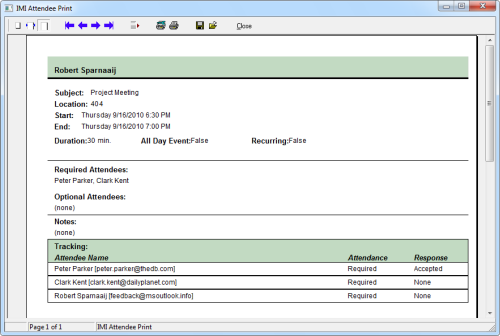
You can easily print the meeting details with attendee responses via IMIBO Attendees Print. (click on image to enlarge)

