Print or create a list of dates for a recurring meeting
I have a recurring appointment that is scheduled for the 4th Thursday of every month.
Is there a way to print just that series of appointments so I can see where it falls every month for the next year in printed form?
It is not possible to do that directly from within Outlook but you can do it with a bit of help from Excel. From there you can either copy the list for use in another application or print it.
Exporting to Excel
When exporting your calendar to Excel, recurring appointments and meetings will be listed as individual rows in Excel. By applying a filter in Excel, you can make all the recurrences for that specific meeting or appointment visible in a usable list format.
- To easily filter out the recurring appointment that you want to print in Excel, assign it a unique category such as "Print".
You can assign a category to an appointment by right clicking it and choosing “Categorize”. - Open the Export function of Outlook.
- Outlook 2007 and previous
File-> Import and Export… - Outlook 2010
File-> Open-> Import (also holds Exports options)
- Outlook 2007 and previous
- Select: Export to a file
- Select: Microsoft Excel 97-2003
- Select your Calendar folder.
- Provide a file name and location for the exported file.
- Click Finish to start the Export process. You’ll now get prompted to set a time period for the export. Set this to the time period for which you want to find out the dates of your recurring appointment.
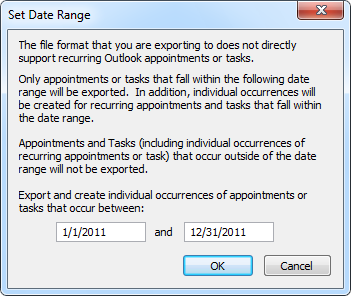
After pressing Finish, there is another option to set the export range.
Apply a filter on the Print category
Now that you have your calendar data in Excel, you can filter the list to only show the individual recurrences of the selected appointment or meeting.
- Open the exported xls-file in Excel.
- Enable the Filter option
- Excel 2003
Data-> Filter-> AutoFilter - Excel 2007 and Excel 2010
tab Home-> group: Editing-> button Sort & Filter-> Filter
- Excel 2003
- Click on the Categories header.
- Disable the “(Select All)” option to quickly deselect all checkboxes.
- Select the “Print” category.
- Press OK.
You now have a list of dates for that recurring appointment or meeting. You can print your filtered Excel sheet or copy the results to another application. Optionally you can of course remove some columns you don't need and do a bit of formatting (such as changing the date format).
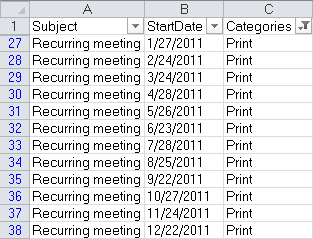
A list of individual dates of a recurring meeting in Excel.
Different uses of an Excel export
You can do more in Excel with an Outlook export than just filtering. You can for instance also calculate the total time that you have spent in meetings last month. For a full example see Reporting time spent on Meeting, Task and Journal items.

