New mail notification for IMAP in Outlook 2010
I'm using an IMAP account in Outlook 2010 and ever since I upgraded, I no longer get any new mail alerts (like a sound and the envelope icon). I used to get these alerts when I was using Outlook 2007 or previous.
How can I get new e-mail alerts for IMAP accounts to work in Outlook 2010?
This is indeed a bug in Outlook 2010 when working with IMAP account. A hotfix for this issue has been released as KB2516474. As this is a hotfix and not a regular update, you won’t be offered this update via Microsoft Update but will have to request it. You can do this at the information page of the hotfix.
For more information about hotfixes see; What are Hotfixes?
Update: This hotfix is also included in Service Pack 1 for Office 2010 which is offered automatically via Microsoft Update when you have it configured to also check for Office updates.
Workaround
The following workaround was posted before the hotfix was released. You can still use this workaround if you do not want to or cannot install the hotfix (for instance, when you are in a managed corporate environment).
This workaround involves creating an alert rule;
- Select the Inbox folder of your IMAP account.
- On the Home tab, click on the Rules button and choose Manage Rules & Alerts… .
- Click on; New Rule…
- Select: “Apply rule on messages I receive” and press the Next button.
- Verify that no condition is selected and press Next.
- A warning will pop-up stating that this rule will apply to all messages. Press "Yes" to indicate that that is correct.
- Select one or more of the following actions;
- play a sound
at the bottom, click on “a sound” and browse to
Windows 7 and Windows Vista:C:\Media\Windows Notify.wav
Windows XP:C:\Media\Windows XP Notify.wav - display a specific message in the New Item Alert window
at the bottom, click on “a specific message” and type your custom message. For instance;
New IMAP messages - display a Desktop Alert
- play a sound
- Click Next and then Next again to skip the exceptions dialog.
- Specify a name for the rule and press Finish to complete the rule.
- If needed move the created rule all the way to the top.
Note 1: Displaying the new mail envelope icon via a rule is not possible. To create a permanent alert, select the action; display a specific message in the New Item Alert window. Another way to create a permanent alert is to configure the New Mail Desktop Alert to stay longer than 30 seconds.
Note 2: Another method to keep track of recently received emails is by using my previous tip of creating a “Today’s Unread Mail” Search Folder.
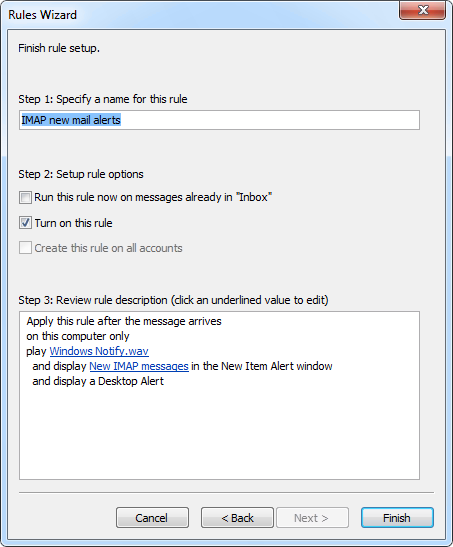
The final rule creation dialog for creating a new mail alert for IMAP accounts.

