Change default Journal entry type
When I create a new Journal entry, it always defaults to a Phone Call entry.
How can I change this default to something else like my own entry types?
Outlook does not let you change this directly as it is programmed to always start with the “Phone call” entry. What you can do is to modify the description of this entry in the registry to something else.
- Browse to the following location in the Registry;
HKEY_CURRENT_USER\Software\Microsoft\Shared Tools\Outlook\Journaling - Expand Journaling and select the “Phone Call” entry.
- Select the key name DescriptionID and press Delete to remove it.
- Confirm the warning to delete the DescriptionID key.
- Add a new string value via;
Edit-> New-> String Value - Name the newly created value: Description
- Double click on the newly created key to modify the data field.
- Here type a description of choice.
Example: What I did today… - Optionally: Change the icon that is used by modifying the number.
An overview of matching icons can be found here. - Press OK and then close the Registry Editor.
Now when you create a new Journal item in Outlook, it will have the default entry type set to: What I did today…
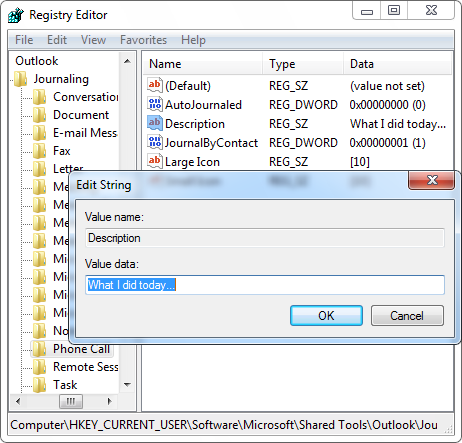
Changing default Journal entry type in the registry.

