Journal entries in Calendar view
Is it possible to show the Journal items in the Calender view?
You cannot make Journal items appear in the actual Calendar, but you can change the view of your Journal to display it just like your Calendar folder.
The default view of your Journal folder is the Timeline view. This can be quite a useful view if you use it to track open files, but it is usually not so useful if you are using the Journal more like a Diary in which you record your activities of the day. For the people who are using the Journal like a Diary, switching the view to a Calendar view is much more helpful and especially the Month view. While this view is available for a Journal folder, it is quite well hidden.
Creating the Calendar view
To create a Calendar view for the Journal you can do the following;
- Select your Journal folder (CTRL+8).
- Open the View Manager
- Outlook 2003
View-> Arrange By-> Current View-> Define Views… - Outlook 2007
View-> Current View-> Define Views… - Outlook 2010
Select the View tab-> button Change View-> Manage Views…
- Outlook 2003
- Press the button: New…
- Give the new view a name.
For instance: Diary Calendar - For the “Type of view” select: Day/Week/Month
- Press OK and then OK again to return to the Mange All Views dialog window.
- Press the button: Apply View
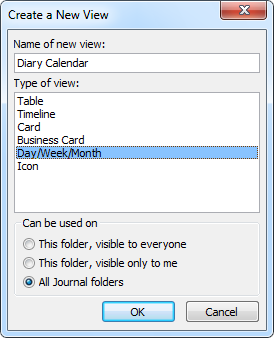
Creating a Calendar view for the Journal.
You can now change the Time Scale of the Day/Week Calendar or press the Month button to switch to a monthly view of your Journal. A double click on the time (in Day or Week view) or on the day (in the Month view) will create a new item. You can also enable the Reading Pane to directly read your entries.
Note: You can add a Journal entry type named “Diary entry” via the registry.

