Tasks show up multiple times
When I add a task to my Tasks folder, it is added twise. When I delete one, it deletes the other as well.
How can I get rid of these duplicates?
If this happens within your To-Do List, it usually is a corruption of the To-Do List.
If this happens within your Tasks folder, it usually is a view setting.
Duplicates in the To-Do List
With Outlook 2007 a new method of showing Tasks and flagged items got introduced; the To-Do List.
The To-Do List can be shown in the To-Do Bar, in your Tasks folder and under your Calendar.
When you see duplicates in one of those sections, you’ll probably see them in the other sections as well. If this happens, you’ll have to reset the To-Do Bar. To do this, start Outlook with the /resettodobar switch;
- Windows XP
Start-> Run;outlook.exe /resettodobar - Windows Vista and Windows 7
Start-> type;outlook.exe /resettodobar
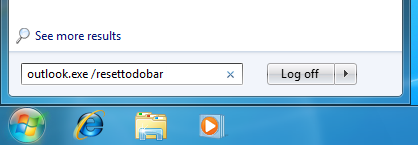
Starting Outlook with the resettodobar switch in Windows 7.
(note the space in the command above)
Note: For a list of other command line switches for Outlook see the guide; How to use command line switches
Duplicates created in Tasks list
When duplicate entries are created in the Tasks folder, it is most likely caused by a view setting. For instance, when you have a single task assigned to two categories, e.g. Blue and Red, and you sort your tasks grouped by category, that single item will show up in both the Blue category group and the Red category group.
If you would sort your tasks on the Subject field, they should show up only once.
Actual Duplicates
If you were really to have duplicates (deleting one does not delete the other), then you can automate cleaning up the duplicate entries via a “duplicate remover” add-in.

