Import/Export message rules
I have quite a few rules configured which I'd hate to lose.
Can I make a backup of just my rules just in case something happens to them or when moving to another computer?
 You can make a backup of your rules via the Options dialog of the Rules and Alerts window. Exporting them will create an rwz-file which you can later import again via that same dialog.
You can make a backup of your rules via the Options dialog of the Rules and Alerts window. Exporting them will create an rwz-file which you can later import again via that same dialog.
- File-> Manage Rules & Alerts-> Options-> Export Rules…
Note 1: When using a POP3 account, rules are stored within your pst-file. So if you make a backup of your pst-file, you’ll automatically have a backup of your rules too.
Note 2: Rules are stored on a per mailbox basis. If you have configured multiple mailboxes in Outlook, you’ll need to export the rules for each mailbox. In that case, you’ll see a dropdown list at the top of the E-mail Rules tab. If you have multiple accounts configured and they all deliver the email to the same pst-file or Exchange mailbox, this will count as a single mailbox.
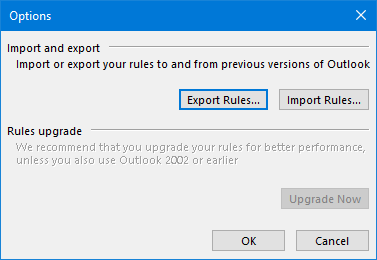
Export your rules via the Options dialog of Rules & Alerts.
Importing and “Move to folder” rules
 After importing your rules, you might need to relink all the "move to folder" rules to the correct folder again, even tough they might seem still correct.
After importing your rules, you might need to relink all the "move to folder" rules to the correct folder again, even tough they might seem still correct.
To do this, select the rule and then click on the blue folder link. This will open a folder dialog where you can select the correct folder for the rule to move the messages to.
For other computer
If rules have “(For other computer)” behind their name, you can remove this by double clicking on that rule and disable the “on this computer only” action.

