Why did Outlook crash?
How can I find more information about why Outlook crashed?
 In the Event Viewer, you can often find out more information about why Outlook crashed.
In the Event Viewer, you can often find out more information about why Outlook crashed.
The Event Viewer is a general location in Windows itself where applications and Windows can write status events when for instance a service is started/stopped, an application is launched or closed, if a backup was successful, who logged on to the system, etc… It also contains events for when an application unexpectedly stopped or crashed.
The Event Viewer can be a great help to determine the root cause of an issue or to find new leads in case regular troubleshooting of Outlook didn’t bring any results.
Open the Event Viewer
 There are quite a few number of ways to open it. Some of them are;
There are quite a few number of ways to open it. Some of them are;
- All Windows versions
- Start-> type;
Event Viewer - Start-> Run;
eventvwr - Browse to;
C:\Windows\System32\eventvwr.msc
- Start-> type;
- Windows 7
- Start-> Control Panel-> System and Maintenance-> Event Viewer
- Start-> Control Panel (classic mode)-> Administrative Tools-> Event Viewer
- Right click on Computer in the Start Menu or in Windows Explorer and choose Manage. Expand System Tools to see Event Viewer.
- Windows 8 and Windows 10
- Right click on the Windows icon in the bottom left and choose Event Viewer.
- Windows Key+X-> Event Viewer
- Right click on This PC in File Explorer and choose Manage. Expand System Tools to see Event Viewer.
Locating the Outlook entries
 Outlook logs its entries to the Application log. To get to this log, first expand the Event Viewer list and then the Windows Logs list.
Outlook logs its entries to the Application log. To get to this log, first expand the Event Viewer list and then the Windows Logs list.
The application that created the Event is listed in the “Source” column. In general, you’ll have to look for “Outlook” here but sometimes it is written by another process so you’ll have to look at the time then instead. Scroll until you have found the most recent entry or entries which were written during your last Outlook session.
If you are having issues finding the correct event entry (for instance when you want to see if the same happened a few days ago), then you can also apply a filter to the log to only show the entries with the Event Level “Error” and Event Source being Outlook.
You can find the filter command in the Actions pane on the right or by right clicking on the Application log.
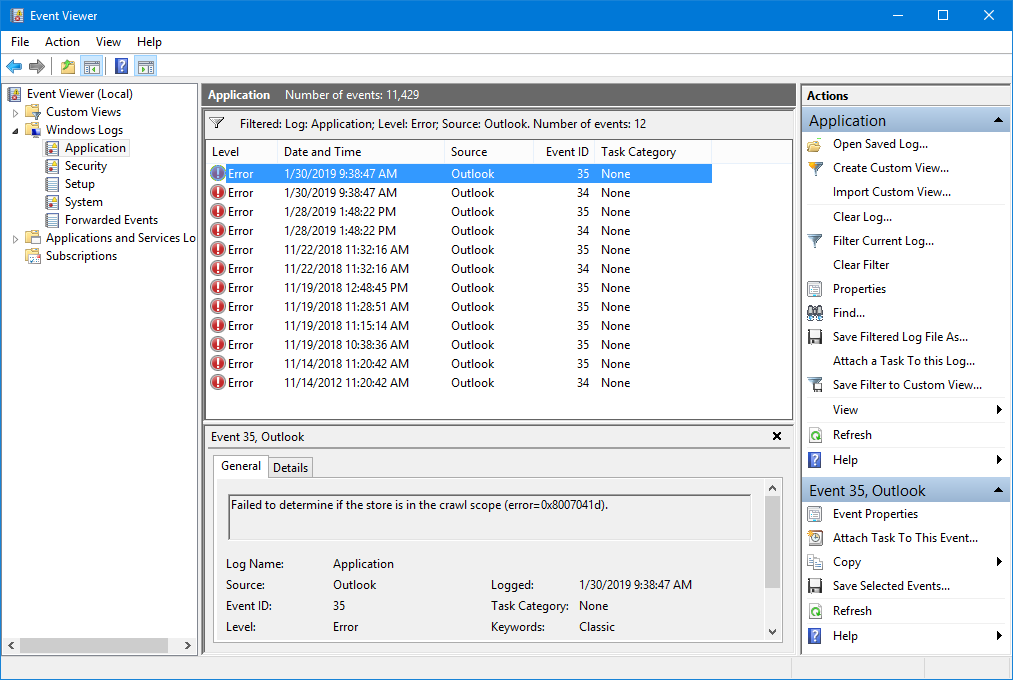
Example of a filtered Event Viewer for Outlook errors.
Looking up the meaning of the entries
 When you have found the entry, you can find more information about the event in the Preview Pane. The most important information for troubleshooting purposes can be found by looking at the “Event ID” number and the full text description.
When you have found the entry, you can find more information about the event in the Preview Pane. The most important information for troubleshooting purposes can be found by looking at the “Event ID” number and the full text description.
The full text description can sometimes already tell you what is going on when it reveals the name of an add-in that you have installed. Disable the add-in and see if Outlook starts normally now. If it does, uninstall, reinstall or update the add-in or contact the vendor of the add-in to help you further troubleshooting their product.
If the description field is not clear, then you can also try to find more information about it via the Microsoft Support website. For instance, when you want to find out more about Event ID 27 you can type the following search phrase;Outlook error Event ID 27
Event IDs are not always clear enough. Especially when you get and error 1000 or 1001 you’ll get a lot of results as these are used for more generic crashes. In those cases it helps to also include some keywords from the description field, especially when it contains references to dll-files.
Another great resource for looking up Event IDs is EventID.Net.
First troubleshooting steps
 It is not always directly needed to start to analyze your (Outlook) issues by opening the Event Viewer and dive into technical descriptions. Many issues allow themselves to be solved by easy deduction.
It is not always directly needed to start to analyze your (Outlook) issues by opening the Event Viewer and dive into technical descriptions. Many issues allow themselves to be solved by easy deduction.
For instance, if Outlook works in Outlook Safe Mode, it usually means that the issue is caused by an add-in.
Other general troubleshooting steps can be found here.
If you have issues finding the cause, you can always post in the Outlook forums with the exact error message. Open the event by double clicking on it and press the copy button to easily paste it in the newsgroup message.
Important!
 When you have crashes with references to dll-files, never delete or manually replace these dll-files unless you are specifically instructed to do so by a renowned support specialist or instructions from a trustworthy source.
When you have crashes with references to dll-files, never delete or manually replace these dll-files unless you are specifically instructed to do so by a renowned support specialist or instructions from a trustworthy source.
Never (ever!), replace dll-files with dll-files that you obtained from one of the many dll-download sites that are around. These are usually modified, virus infected or the wrong version and will do your computer more harm than good.

