Undo Send for Outlook
In Gmail, there is an option to undo the sending of an email but that only works via webmail.
Can I somehow also bring this Undo Send option to Outlook?
 Outlook actually already has this option for many many versions. However, it is anything but an “in your face” feature and is named and works a bit different as well.
Outlook actually already has this option for many many versions. However, it is anything but an “in your face” feature and is named and works a bit different as well.
The end-result is still the same though and works for all mail account types at any provider!
Gmail’s Undo Send is actually a Delay Send
 All that Gmail’s Undo Send option does is delaying the actual sending of the message by up to 30 seconds. It isn’t doing anything magical like somehow prying out your email out of the recipient’s mailbox.
All that Gmail’s Undo Send option does is delaying the actual sending of the message by up to 30 seconds. It isn’t doing anything magical like somehow prying out your email out of the recipient’s mailbox.
If you fail to press the Undo Send link within 30 seconds, Gmail can’t undo anything for you anymore either.
Outlook can do the same thing via a sending rule and allows you to configure the delay in minutes.

Undo Send can be enabled and configured in Gmail’s General Settings.
Defer Delivery sending rule
 You can configure this Undo Send rule in Outlook in the following way:
You can configure this Undo Send rule in Outlook in the following way:
- Open the Rules & Alerts dialog
- Outlook 2007
Tools-> Rules & Alerts… - Outlook 2010 / 2013 / 2016 / 2019 / Office 365
File-> Manage Rules & Alerts…
- Outlook 2007
- Click on: New Rule…
- Select: Apply rule on messages I send
- Click Next.
- Click Next again and then Yes to accept the warning about the rule being applied to every message you send. This is correct.
- Select the action: defer delivery by a number of minutes.
- Click on the “a number of minutes” link at the bottom and choose your preferred delay. You can enter a value from 1 to 120 minutes.
- Note that unlike in Gmail, this delay is in minutes and not seconds!
- Click Next and then Next again to get to the “Finish rule setup” step.
- Name your rule, for instance “Undo Send” or “Defer Delivery” and verify that the rule has been enabled.
- Press Finish to complete the rule.
- Accept the warning that the rule will only work in Outlook.
- Press OK to close the Rules and Alerts dialog.
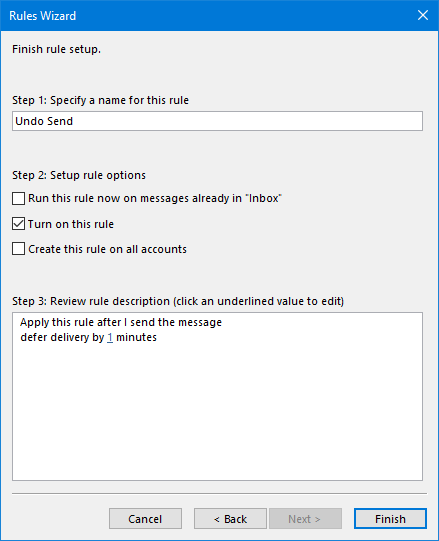
Create an “Undo Send” rule in Outlook via the Defer Delivery action.
How Defer Delivery works
 Now that you have created the rule, you can send your message like you’d always do.
Now that you have created the rule, you can send your message like you’d always do.
When you realize that you actually did not want to send it, you can still undo this send operation for the duration of your configured delay. To do this, move the message out of your Outbox folder and into your Drafts folder.
If you wish, you can then edit the message by opening it from your Drafts folder and send it again after you’ve made your changes.
When you leave it untouched in your Outbox folder after sending, once the delay time is over, the message will be sent automatically during the next sync or send/receive interval.
Variations with Rule Conditions and Exceptions
 The benefit of Outlook’s rule implementation of “Undo Send” over Gmail’s is that you can make it a bit more selective with conditions and exceptions.
The benefit of Outlook’s rule implementation of “Undo Send” over Gmail’s is that you can make it a bit more selective with conditions and exceptions.
For instance, you could set the condition that the rule only applies when sending emails to your manager or colleagues.
You could also set the exception that it will not apply to messages which have the priority set to “High”. Messages will then be sent out immediately.
When you have multiple email accounts configured, you can also set a condition or exception called “through the specified account” to only defer delivery for messages send with for instance your business account but not any of your private accounts.
What about the Recall Message feature of Outlook?
 You may have also heard about Outlook “Recall this Message” features, so why won’t we use this instead?
You may have also heard about Outlook “Recall this Message” features, so why won’t we use this instead?
The downside of this feature is that it will only work for recipients which are within the same Exchange organization and even then there are some additional conditions required to make the recall work without the message being seen by the recipient. For details see: Recall a sent message (and why it will probably fail).
Using the “Defer Delivery” method is much more reliable since you haven’t actually send the message yet so you can undo it with the certainty that the recipient never got to see the message.

