Deleting or finding large Calendar items
Looking at the folder size of my Calendar, I noticed that it takes up a lot of space. This is very well possible since I often store attachments with my Calendar items or receive Meeting invitations with attachments.
Now I'm looking for a way to locate the largest items and clean up their attachments.
Which method would be most effective?
 The default “Day/Week/Month view is not very helpful to analyze this indeed.
The default “Day/Week/Month view is not very helpful to analyze this indeed.
A good approach would be to change your Calendar view to the List view, add the Size column and then click on the Size column to sort by size.
Adding the Size Columns to the Calendar’s List View
 You can customize your Calendar View as described in the following way;
You can customize your Calendar View as described in the following way;
Set your Calendar folder tot the List View;
tab: View-> button: Change View-> List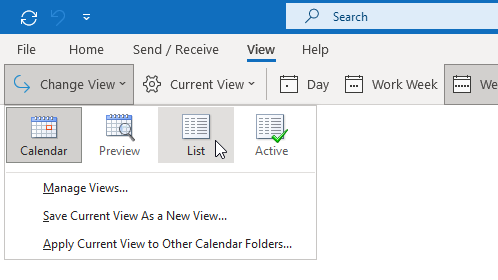
- Open the Show Columns dialog.
- Simplified Ribbon (Microsoft 365)
View-> Current View-> View Settings…-> Columns… - Classic Ribbon
View-> View Settings-> Columns…
- Simplified Ribbon (Microsoft 365)
- Set the “Select available fields from:” to; All Appointment fields.
- In the left column select: Size.
Press the “Add->” button.
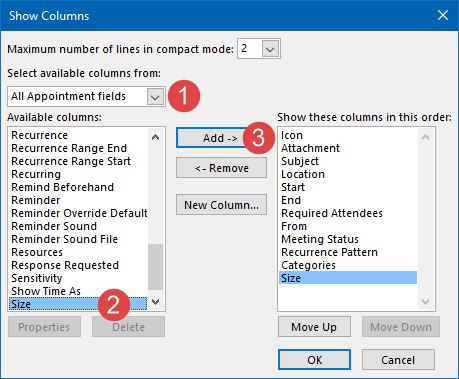
- Press OK to return to your Calendar.
- Press the added “Size” column to sort by size.
Once you are done with analyzing and cleaning up, you can switch back to the Day/Week/Month view via;
tab View-> button: Change View-> Calendar
Recommended: Compact your pst-file or ost-file
 After deleting a lot of data, you might have noticed that you don’t actually have freed up any disk space and that the pst-file or ost-file that you use is roughly still the same size.
After deleting a lot of data, you might have noticed that you don’t actually have freed up any disk space and that the pst-file or ost-file that you use is roughly still the same size.
This is because Outlook only automatically compacts the file when Outlook is idle. To immediately free up some disk space after your cleanup action, you can compact your pst- or ost-file manually.
Add-in Tip: Automatically save and remove attachments
 If you have a lot of items with attachments and you only want to delete the attachments or store them outside of Outlook, then you can speed up or even automate this process by using an attachment stripping/saving add-in.
If you have a lot of items with attachments and you only want to delete the attachments or store them outside of Outlook, then you can speed up or even automate this process by using an attachment stripping/saving add-in.
For instance;
Attachment Save from Sperry Software.
If you decide to order use BH93RF24 to get a discount.
Outlook 2007 and previous
 In Outlook 2007 and previous, things are a little bit different;
In Outlook 2007 and previous, things are a little bit different;
- Change your view to the All Appointments view via;
View-> Current View-> All Appointments - Open the Customize View dialog via;
View-> Current View-> Customize Current View… - Press the Fields… button.
- Set the “Select available fields from:” to;
All Appointment fields - In the left columns select: Size
- Press the “Add->” button.
- Press OK and then OK again to return to your Calendar.
- Press the added “Size” columns to sort by size.
Once done, you can switch back to the Day/Week/Month view via;
View-> Current View-> Day/Week/Month

