Do not display “Top Results” when searching
When searching in Outlook, I see a group of “Top Results” before showing all other emails relevant to my search query.
I find this confusing since some of these emails are quite old and are now shown at the top and no longer chronologically.
Is there any way to disable these Top Results?
 Disabling the Top Results is quite easy. To do so, go to;
Disabling the Top Results is quite easy. To do so, go to;
- File-> Options-> Search-> deselect: Show most relevant search results on top
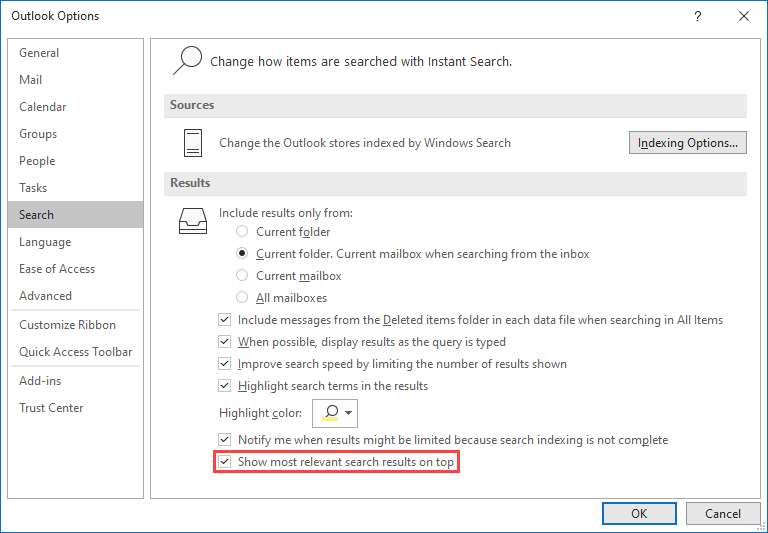
The Top Results shown above the rest of the search query results can be easily disabled via the Search Options.
Alternative: Improve your search query
 Instead of disabling the feature, you may also want to consider making your search query more specific.
Instead of disabling the feature, you may also want to consider making your search query more specific.
Especially when you are searching for older emails, adding a few more words, specifying that the words are in the subject or that the email has an attachment are quick ways to get more accurate results.
In many cases, this is faster than scrolling through your search results and basically still look for it yourself. It might actually show up in the Top Results then, which is of course the entire purpose of the feature.
The Ribbon and especially the Search field in Outlook for Microsoft 365 contain some pre-defined filters which you can select or fill out directly.
For more search commands to narrow down your results, also see; Instant Search query commands reference.

