Attaching folders to an email message
I've got a folder with over 20 files and some sub folders that I want to send to someone.
How can you attach an entire folder?
 You can't. A folder isn't a file so it can't be attached. What you can do is compressing the folder so it will create a zip-file. You can then attach the zip-file and send it.
You can't. A folder isn't a file so it can't be attached. What you can do is compressing the folder so it will create a zip-file. You can then attach the zip-file and send it.
Of course you can also attach all the files individually but with over 20 files this might be a bit cluttered.
Other alternatives are to store the files on a shared location like a network share, SharePoint site, OneDrive or Dropbox and send a link instead.
Compressed Folder (zip-file)
 You can create a zip-file directly from within File Explorer.
You can create a zip-file directly from within File Explorer.
When you zip an entire folder, it will also automatically include any sub folders and the folder structure is maintained.
You can of course also select the individual files to create a zip-file which only contains the selected files.
- Browse to the folder containing the files and select all the individual files or simply select the folder that you want to send.
- Right click on the selected files or folder and choose:
Send to-> Compressed (zipped) folder
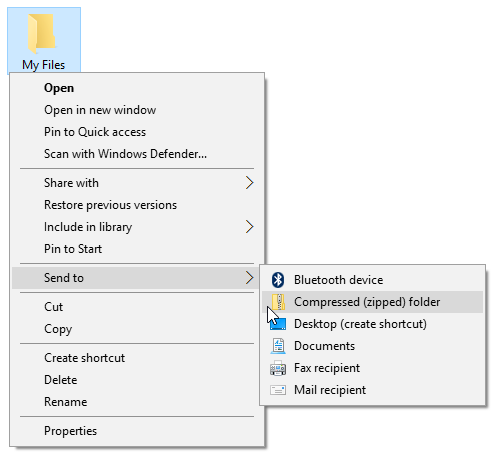
Quickly combine multiple files into a single zip-file via the Send To menu.
Now you can create your email in Outlook and attach the zip-file in the same way as you would normally do for any other file.
Note: See this post if you don't see zip-files when attaching a file.

