Windows 8, Windows 8.1 and Outlook compatibility
When I upgrade to Windows 8.1, which versions of Outlook are supported on it?
 The following versions of Outlook are officially supported on Windows 8 and Windows 8.1 (32-bit and 64-bit):
The following versions of Outlook are officially supported on Windows 8 and Windows 8.1 (32-bit and 64-bit):
Business Contact Manager (BCM) for Outlook 2007 and Outlook 2010 are also supported.
After installing Outlook, don't start it immediately but use Windows Update first to install the latest Service Pack and updates.
Note 1: For Outlook support on Windows RT see:
Outlook, Windows RT and the Surface tablet
Note 2: Unless specifically mentioned otherwise, each time that Windows 8 is mentioned in this article, it also applies to Windows 8.1.
Previous versions of Outlook
If you are still using Outlook 2003 or previous, you can still install it on Windows 8 but it is not officially supported.
This means that you could run into compatibility issues such as error messages and loss of functionality which Microsoft won’t specifically address. It could also be that later updates to Windows 8 could introduce (more) issues still as these are not tested against these versions.
As Outlook 2003 and previous also rely on Internet Explorer functionality, that too could introduce new issues.
For Outlook 2002/XP and Outlook 2000, you’ll run into the same issues as on Windows Vista and Windows 7. It is highly recommended to stop using these versions anyway as they no longer offer sufficient protection in the current email environment (on any version of Windows for that matter).
Live Tile support
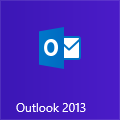 None of the versions of Outlook (not even Outlook 2013) offer Live Tile support in the Start Screen of Windows 8.
None of the versions of Outlook (not even Outlook 2013) offer Live Tile support in the Start Screen of Windows 8.
This is because Outlook is a “classic” Windows app and Live Tiles are only supported for “modern” Start Screen apps.
So unlike the Mail app or Outlook on a Windows Phone, the Outlook tile on the Start Screen won’t reveal how many new unread items you have in Outlook since the last time you accessed it.
However, with a small workaround, you can still have the Live Tiles of the default Mail, Calendar and People apps and the Lock Screen show information which you have stored in Outlook. For details see: Live Tiles for Outlook on Windows 8
Notification and New Mail Desktop Alert support
Windows 8 also introduces a centralized notification system.
For Outlook 2013, this means that new mail alerts are no longer shown in the “New Mail Desktop Alert” from Outlook but in a new Windows 8 style notification in the top-right corner. Sadly, this notification really is only a notification and doesn’t hold options to directly delete or flag the message. Clicking on the notification will of course still open the email the alert is for. To set the duration of the notification see: Increase the New Mail Desktop Alert duration for Outlook 2013 on Windows 8.
Previous versions of Outlook on Windows 8 will continue to show the New Mail Desktop Alert.
Note: Outlook 2013 on Windows 7 will display the New Mail Desktop Alert as well.
Alternatives
 If upgrading to a supported version of Outlook is not an option for you, then it is recommended to use an alternative email program instead.
If upgrading to a supported version of Outlook is not an option for you, then it is recommended to use an alternative email program instead.
Microsoft offers Windows Live Mail (WLM) as part of the Windows Essentials suite for the “classic” Windows interface and the Mail, Calendar, People, and Messaging apps for the “modern” Start Screen interface.
To migrate your data, it’s best to do this before upgrading either by importing your data stored within pst-files to WLM first or by uploading your data to an Outlook.com account which you then configure in WLM or the Mail app.
Data which is stored in an Outlook.com/Hotmail account or IMAP account is directly available after configuring the account in the above applications. Exchange accounts can be configured via the Exchange ActiveSync (EAS) protocol in the Mail app.

